Permissioned admin users can configure the cue sheet input bar fields and the dropdown menus for Use, Interested Party Role, Music Origin, Theme and Description in Workspace Settings, Configurations.
Configuring the Cue Sheet Input Bar
Click on Configurations and then the edit icon for Input Bar Fields.
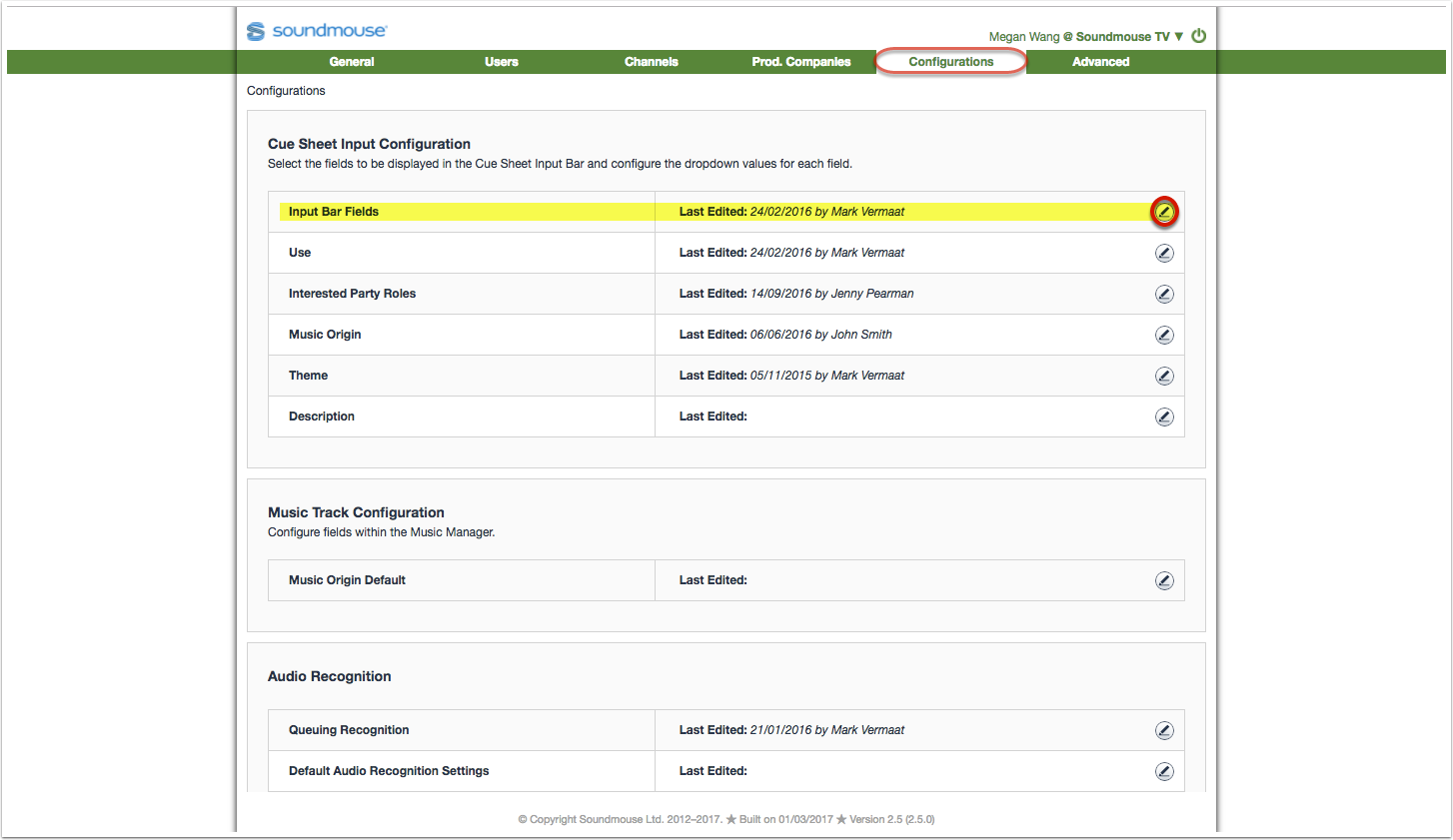
Use the tickboxes to add/remove the fields visible in the cue sheet input bar. A preview of the input bar on the right side of the screen will update in real time as fields are added/removed. Click on Save to retain any changes.
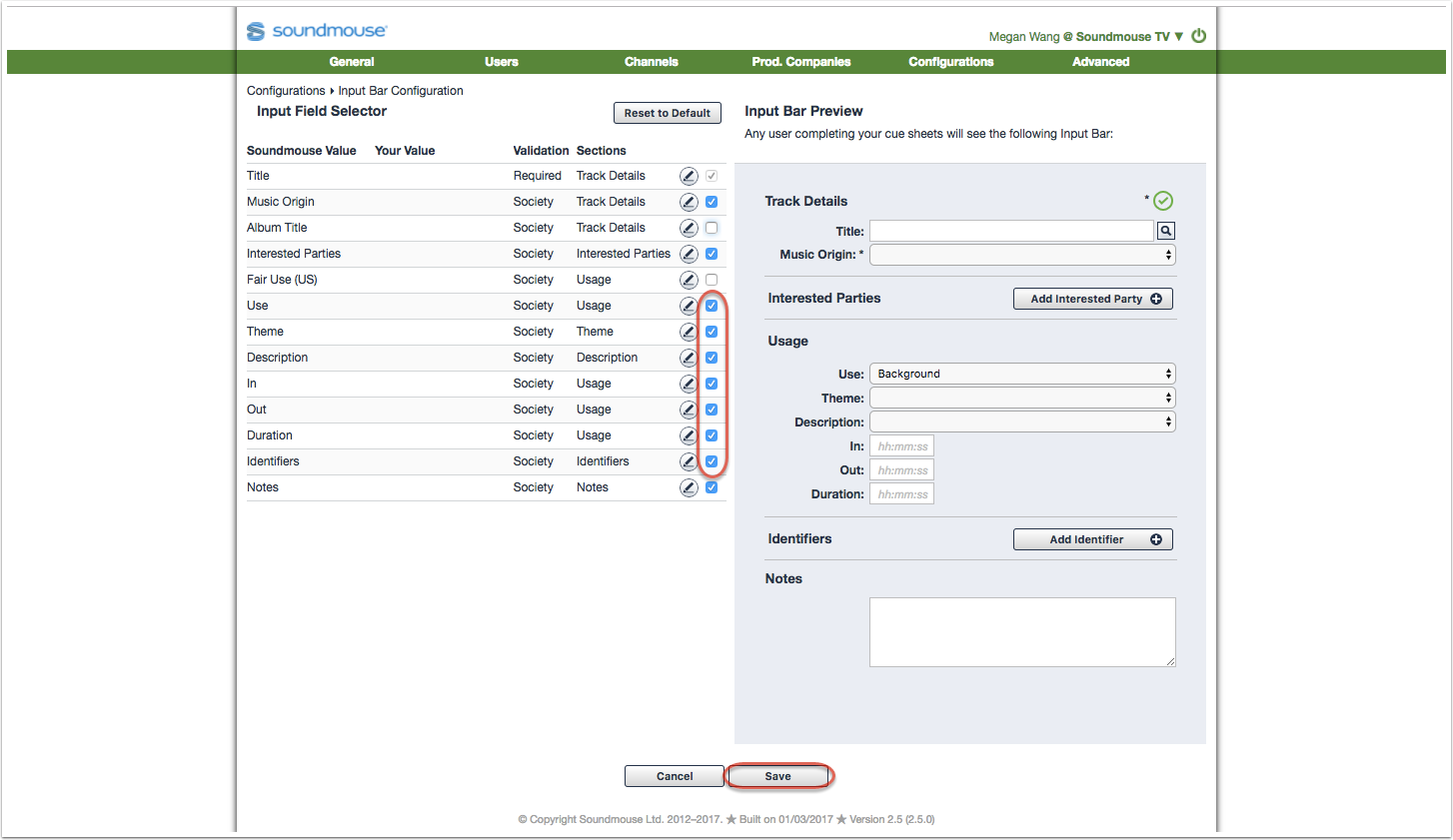
Use the individual edit icons to make use of Your Value to change how a field appears to your users. Select the language Your Value will be defined in, enter your text in the Your Value field, choose the validation type and click on Update to save.
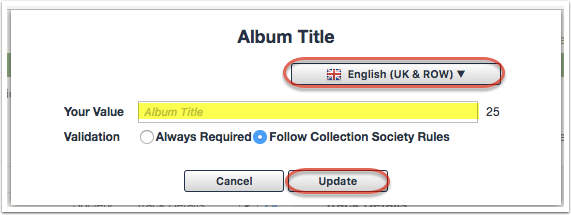
Configuring the Dropdown Menus for Use, Interested Party Roles, Music Origin, Theme & Description
Click on the edit icon of the field whose dropdown you wish to customise. The example below is focused on Use.
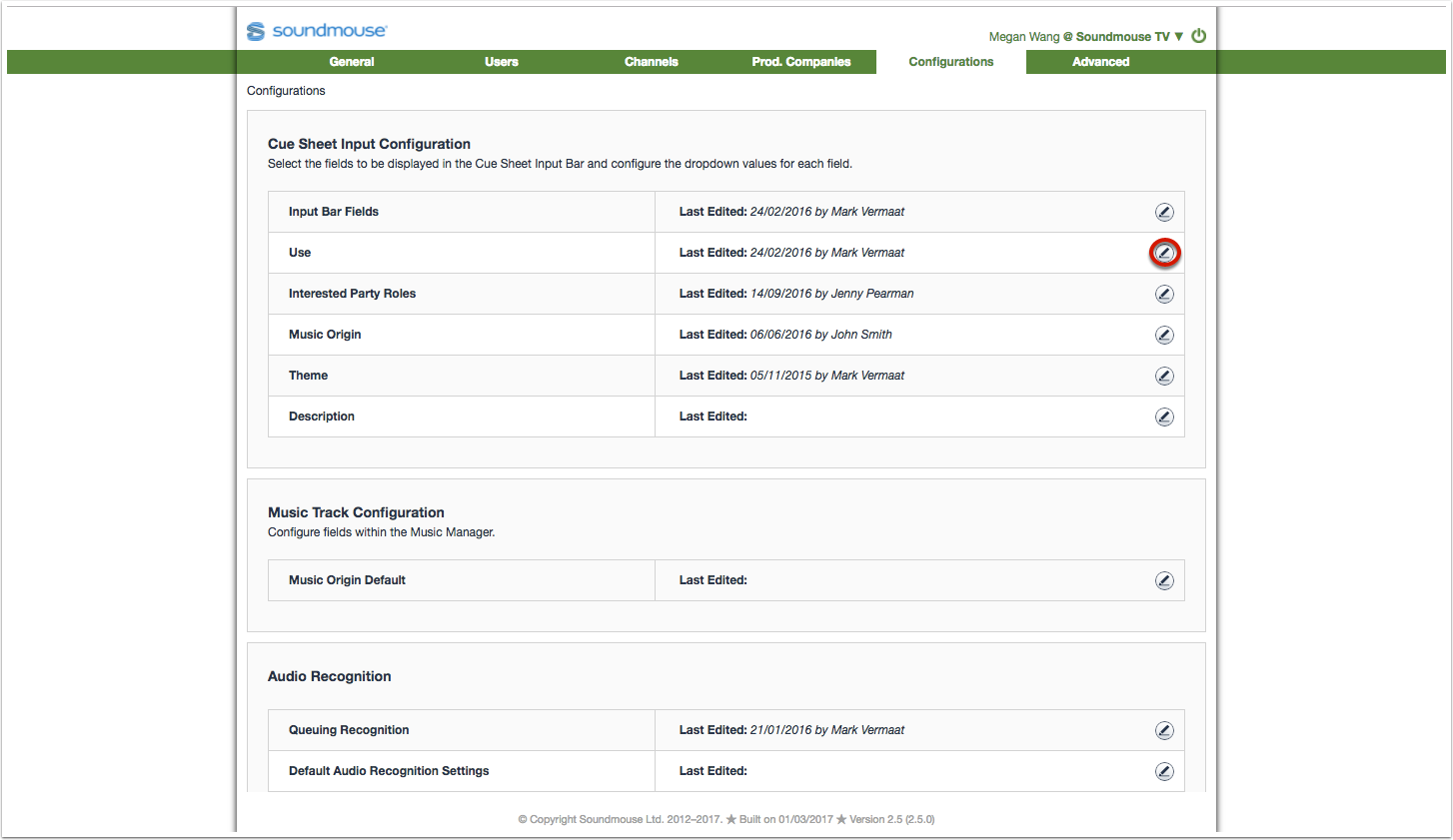
Select the language Your Value will be specified in and click on Add New Usage. From there, enter Your Value into the appropriate field and select its corresponding Soundmouse Value from the dropdown menu. Click on Save and Next to complete the mapping process in the opposite direction.

Complete the mapping in the other direction, selecting the Your Value fields that correspond to Soundmouse Values. Again click on Save and Next to advance.
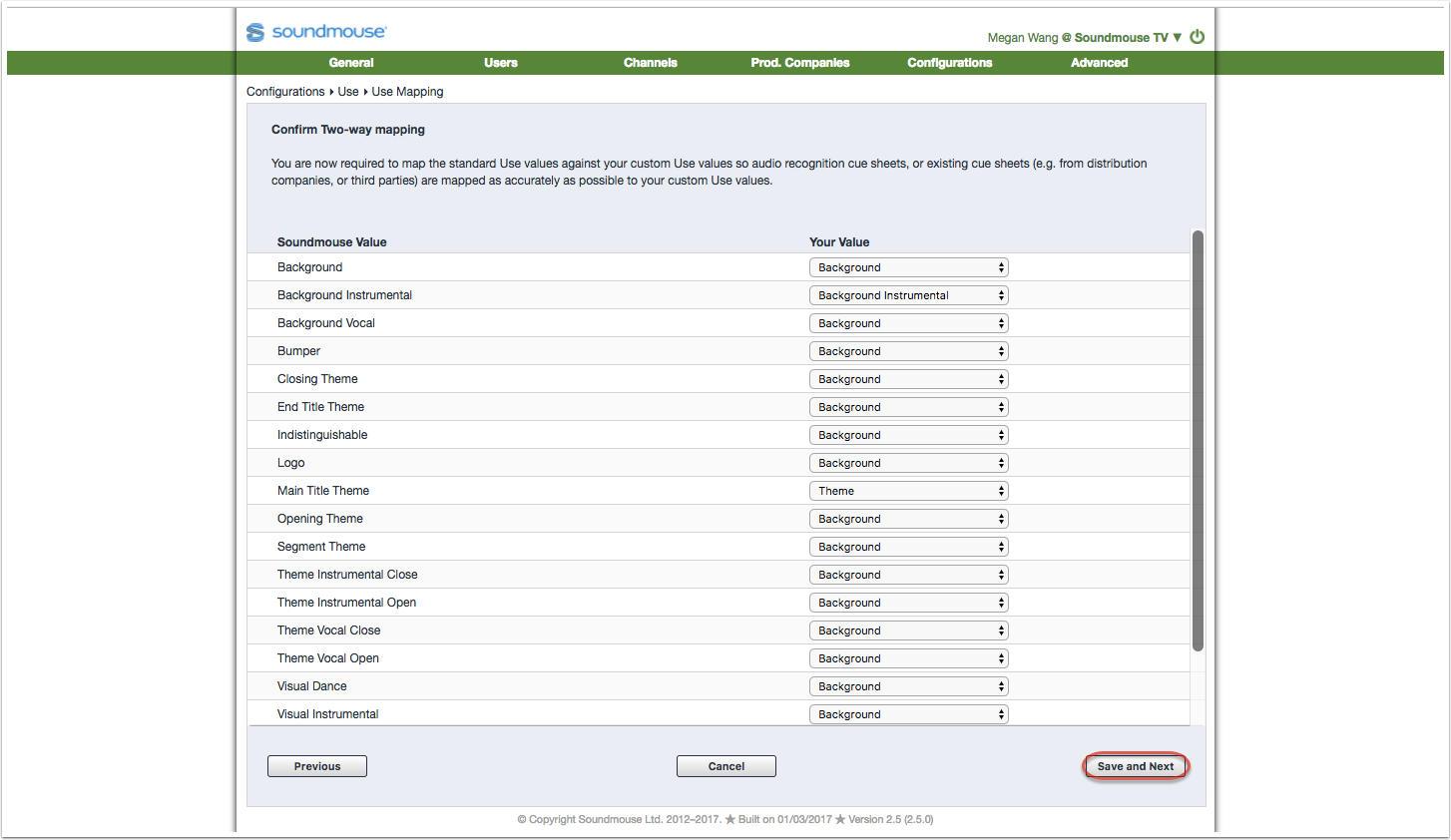
At this stage, if configuring Use, Admin users can set the default usage based on programme type. Users completing cue sheets will still be able to change the default usage. Click Save to confirm all changes.
Remember, clicking Save a final time will not take the user to a new page.
Note: Customising the Interested Party Roles, Music Origin, Theme and Description dropdowns works much the same way as with music Use (described above). Select the language and enter in Your Values. Click on Save and Next and complete the two-way mapping process, clicking on Save a final time to ensure any changes are retained.
When customising the Music Origin dropdown, admin users can specify which Interest Party (IP) values appear based on the Music Origin selected.
Comments
0 comments
Article is closed for comments.