In User Preferences users can set the default language (culture), change their password, select the Production Header Fields to be displayed in the Header Summary, customise the columns visible in various Managers/Modules, show Merged Cues, view Confidence as a percentage and turn cue sheet review status banners on/off.
Accessing User Preferences
From the Music, Productions and Uploads Managers, access User Preferences by clicking on the User Icon and then User Preferences.
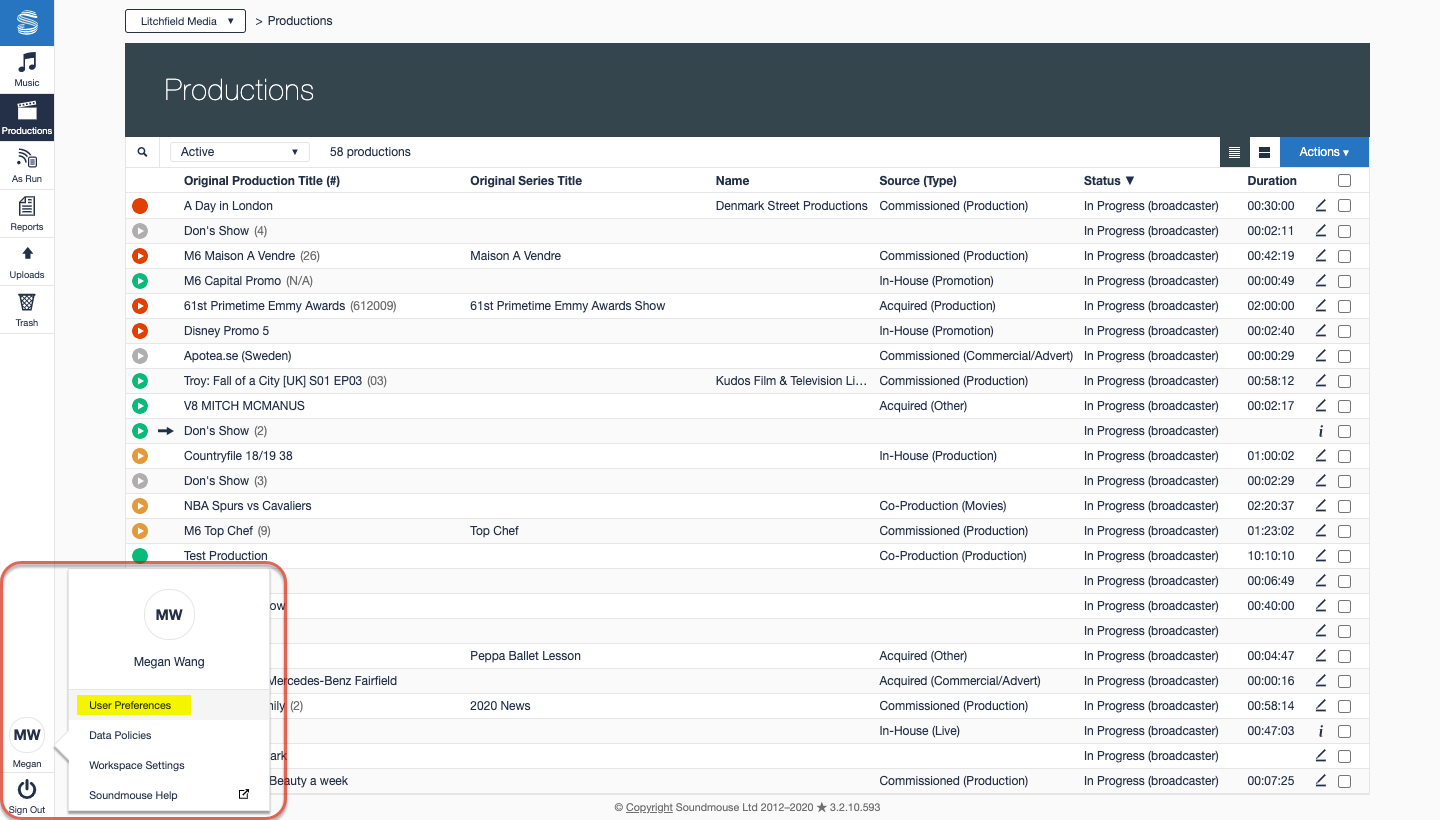
From the As Run Manager, access User Preferences by clicking on the Workspace dropdown and selecting User Preferences.
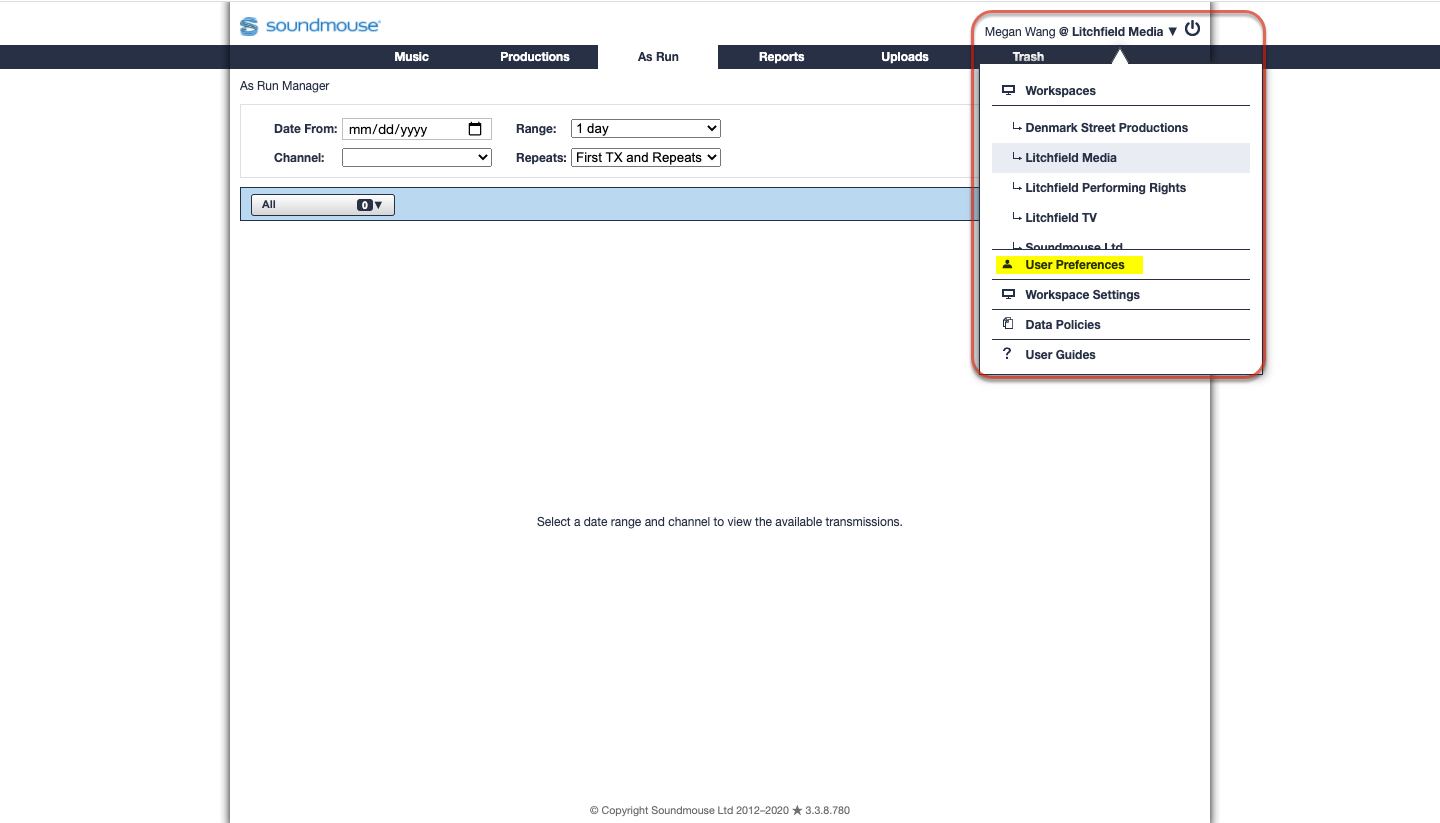
Setting the Default Language
From the Music, Productions and Uploads Managers, set the default language in User Preferences by clicking on User and then choosing a language from the Language dropdown. Click on Update to save.
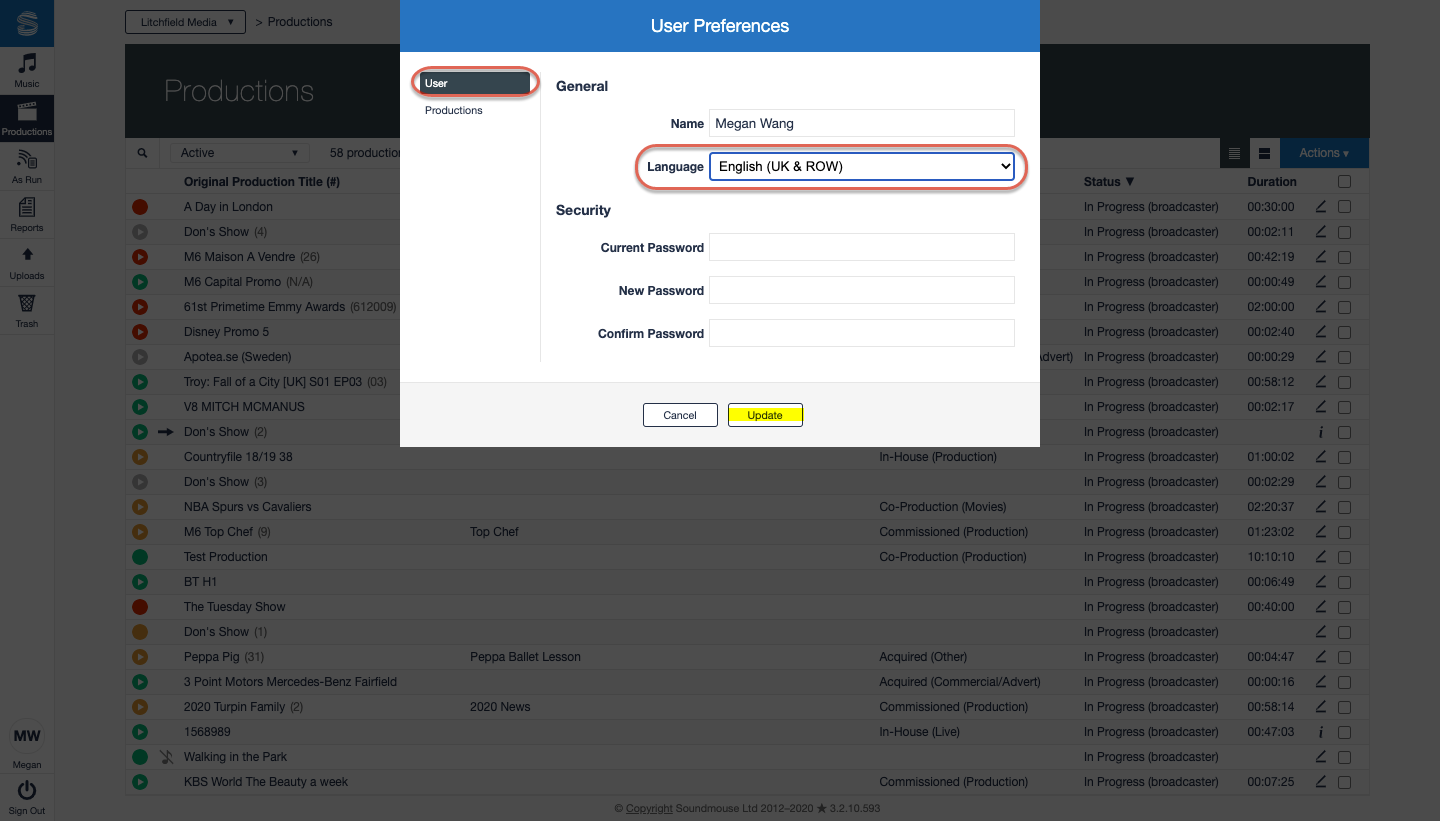
From the As Run Manager, set the default language in User Preferences by clicking on User, General and then choosing a language from the Language dropdown. Click on Update to save.
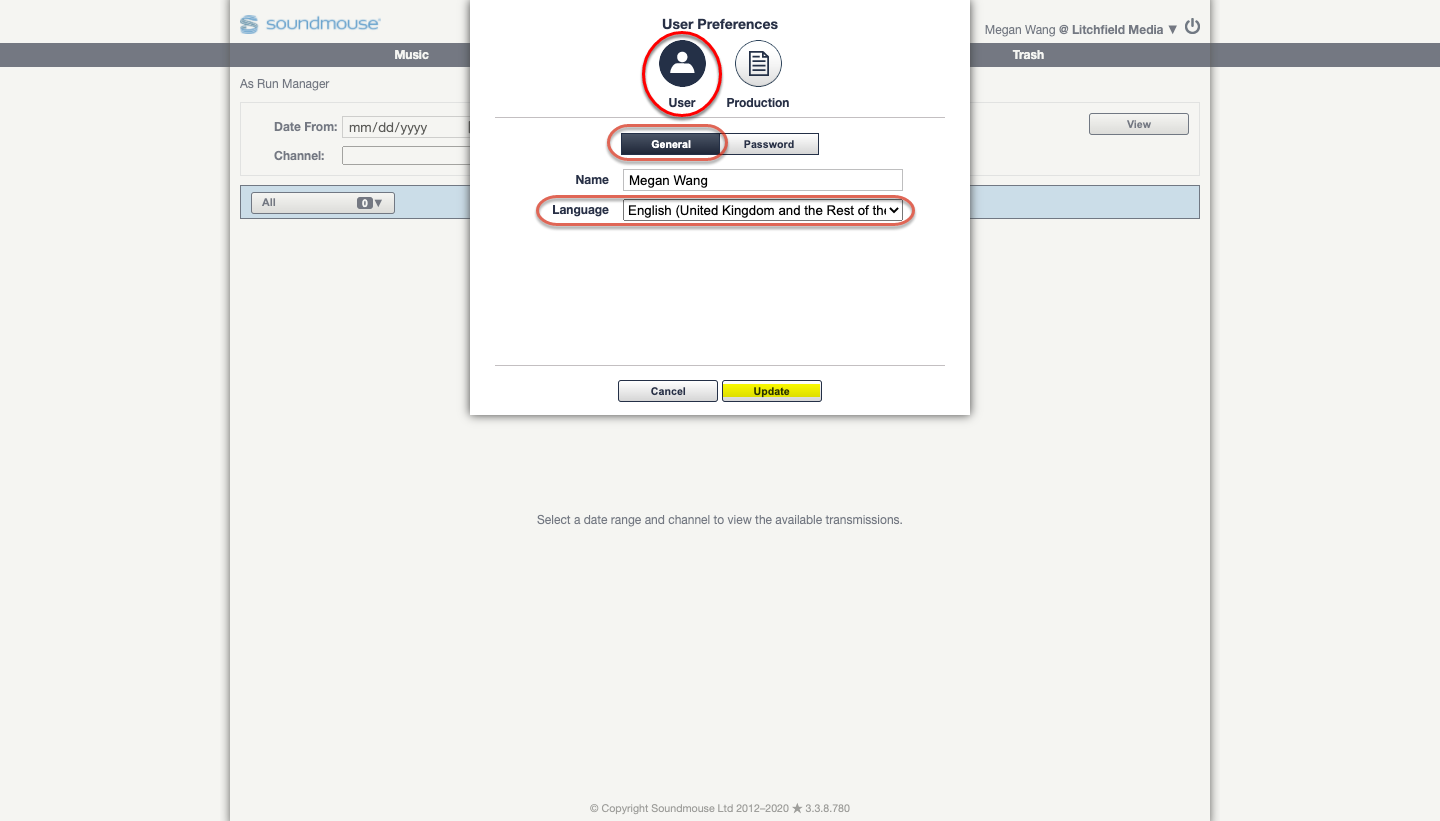
Changing Your Password
Passwords must contain at least 8 characters. They must use both uppercase and lowercase letters, include at least one number and one of the following symbols: ! # $ % & ( ) + - / : < = > ? _
From the Music, Productions and Uploads Managers, change your password in User Preferences by clicking on User and entering in your current password and your new password twice (once in the New Password field and then again in the Confirm Password field). Click on Update to save.
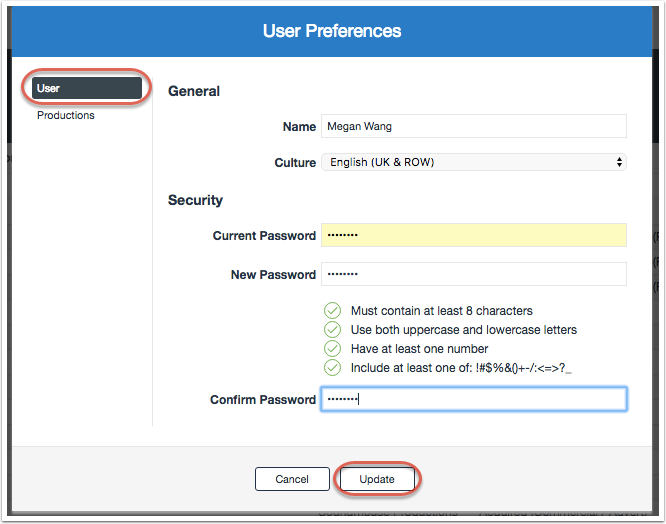
From the As Run Manager, change your password in User Preferences by clicking on User and then Password. Enter in your current password then the new password twice (once in the New Password field and then again in the Confirm Password field). Click on Update to save.
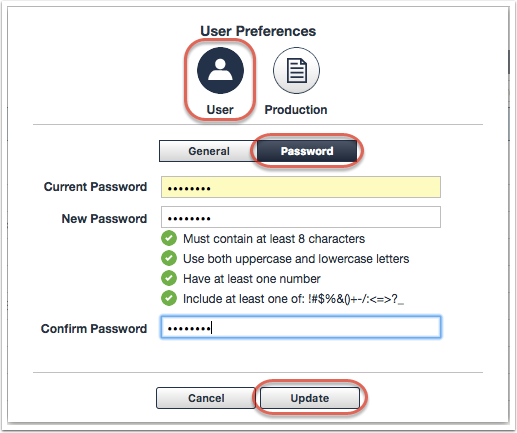
Configuring the Production Header Summary
The Header Summary refers to an unexpanded Production Header. Users can choose which Production Header fields are visible in the summary under User Preferences.
A maximum of 7 Production Header Fields can be selected, and only those fields provided by the Broadcaster will be visible to users.
From the Music, Productions and Uploads Managers, users can customise the Header Summary by first entering User Preferences and clicking on Productions. Then simply use the tickboxes of the various Production Header Fields to add/remove them to the summary. Click on Update to save.
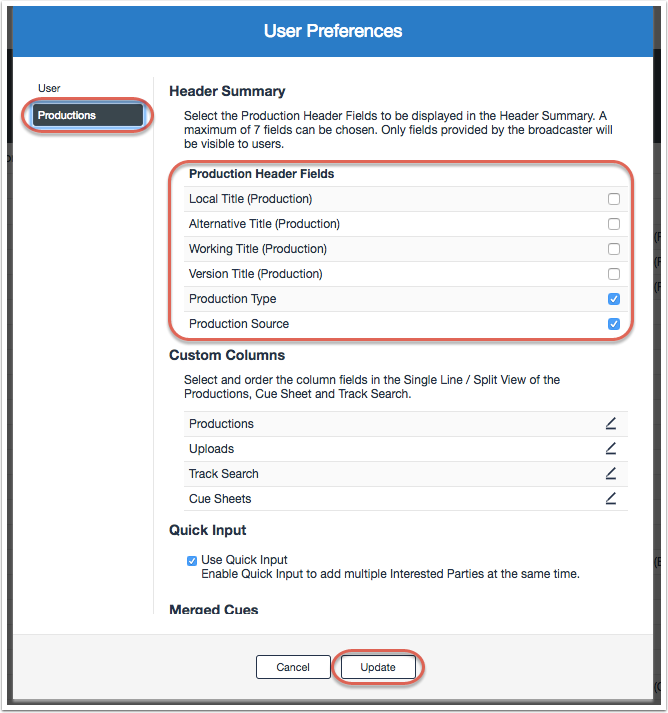
From the As Run Manager, enter User Preferences and customise the Header Summary by first clicking on Production. Then use the tickboxes of the various Production Header Fields to add/remove them from the summary. Click on Update to save.
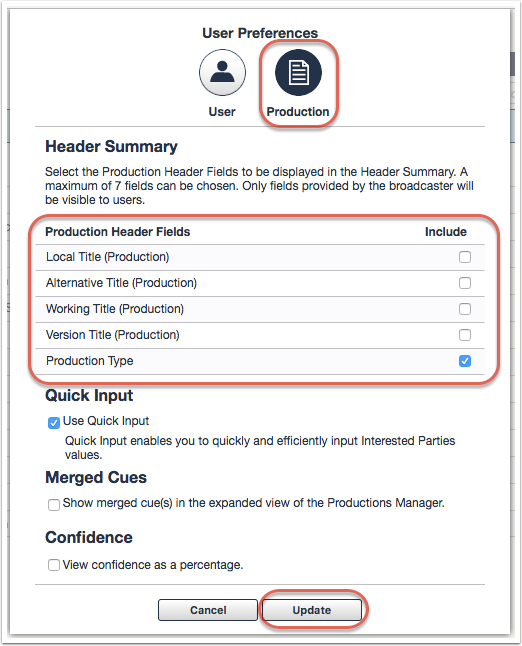
Enabling Quick Input in the Productions Manager
By default, the Productions Manager requires users to add Interested Parties (IPs) to cues individually. To change this, users can turn on Quick Input. When Quick Input is enabled, up to 5 IP fields will be visible in the New Cue Input Form. Note: if IPs need to be edited, they must be edited individually.
From the Music, Productions and Uploads Managers, users can turn on Quick Input in User Preferences by clicking on Productions and then ticking the Use Quick Input tickbox. Click on Update to save.
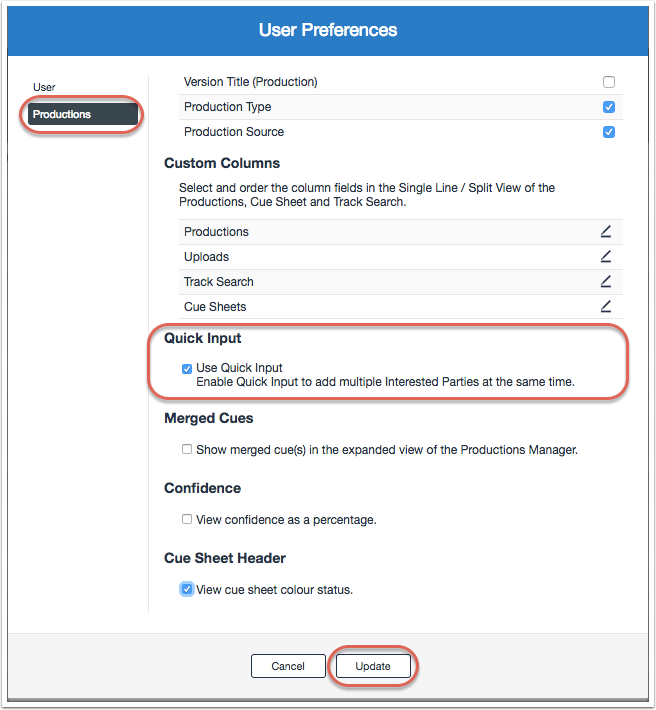
From the As Run Manager, users can turn on Quick Input in User Preferences by clicking on Production and then ticking the Use Quick Input tickbox. Click on Update to save.

Customising Columns
With our Custom Columns feature users can select which fields are visible and the order in which they appear in the home screens of the Productions and Uploads Managers, in the Track Search and within Cue Sheets.
While within User Preferences, click on Productions and scroll down to the section entitled Custom Columns. Click on the edit icon of the relevant Manager or Module to begin customisation.
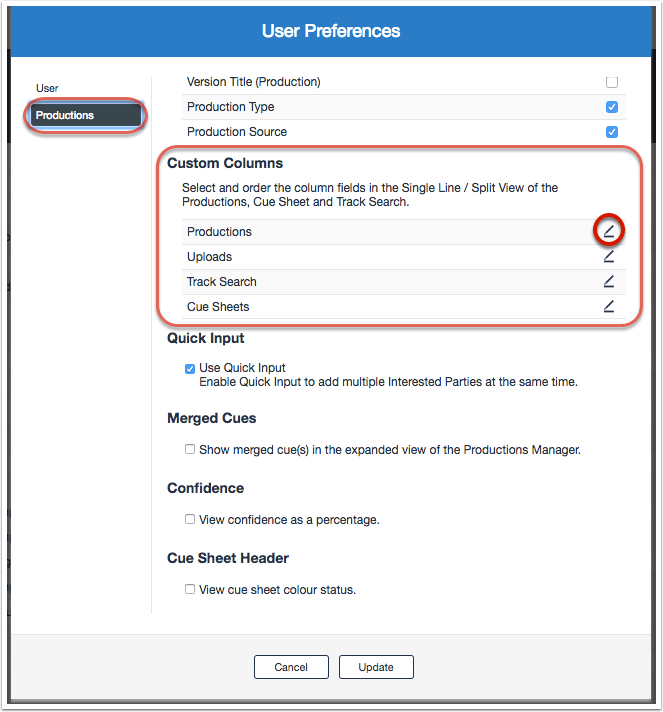
Select either Single Line or Split View then begin customising the columns by using the tickboxes to add/remove fields. Reorder fields by adjusting their numbers. Click on Update to save.
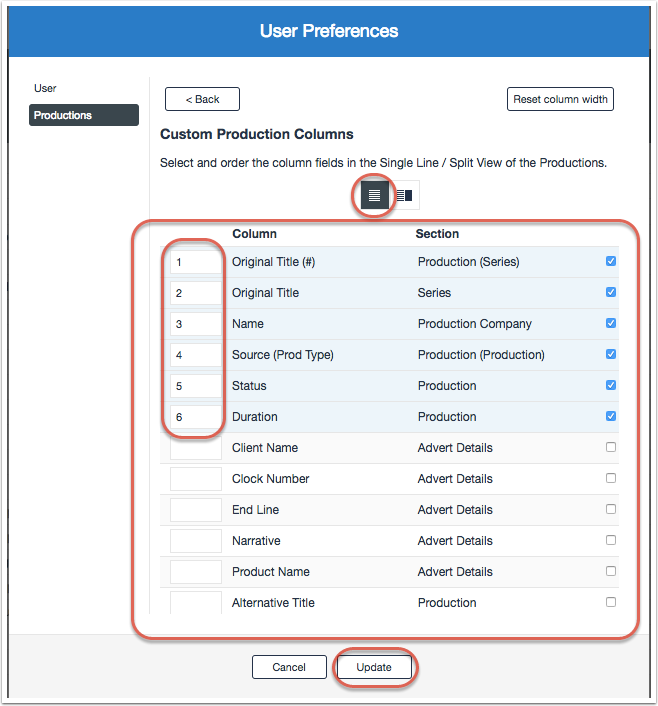
Turning off/on Cue Sheet Header Colours
By default, cue sheet header colours now reflect the cue sheet’s review status.
To turn this feature off/on head to User Preferences and click on Productions. Scroll down to Cue Sheet Header and (un)tick the box to ‘View cue sheet colour status’. Click on Update to save.
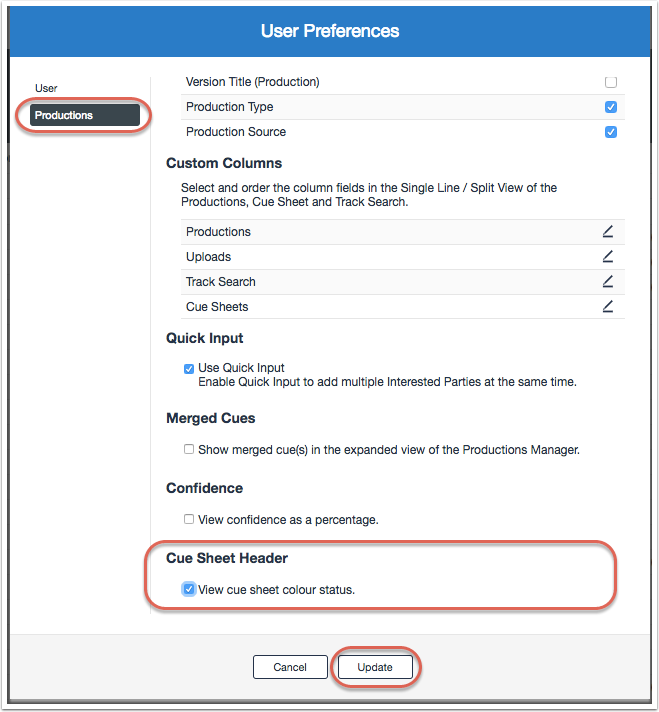
Comments
0 comments
Article is closed for comments.