Passwords must contain at least 8 characters. They must use both uppercase and lowercase letters, include at least one number and one of the following symbols: ! # $ % & ( ) + - / : < = > ? _
From the , Music, Productions, Reports and Uploads Managers, change your password in User Preferences by clicking on User and entering in your current password and your new password twice (once in the New Password field and then again in the Confirm Password field) . Click on Update to save.
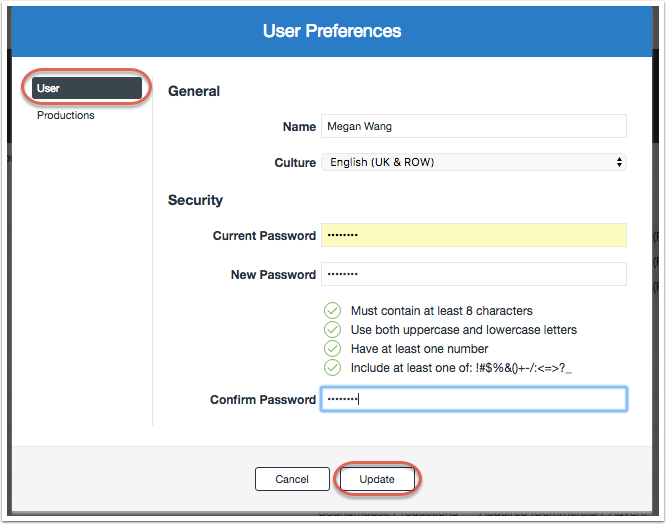
From all other Managers/Modules, change your password in User Preferences by clicking on User and then Password. Enter in your current password then the new password twice (once in the New Password field and then again in the Confirm Password field). Click on Update to save.
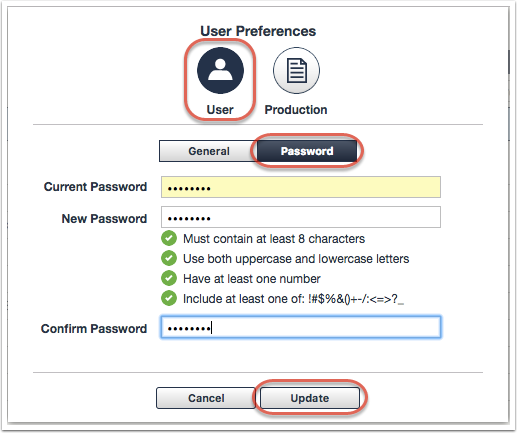
Comments
0 comments
Article is closed for comments.