This article will walk you through how to create a correctly formatted, Soundmouse-compatible EDL for your online edit using Avid.
Opening the Avid EDL Manager
First, load the Sequence in Avid then double click on it to open it in the Sequence window. Next, select Output at the top of the screen and choose EDL from the dropdown menu. Doing so will open the EDL Manager.
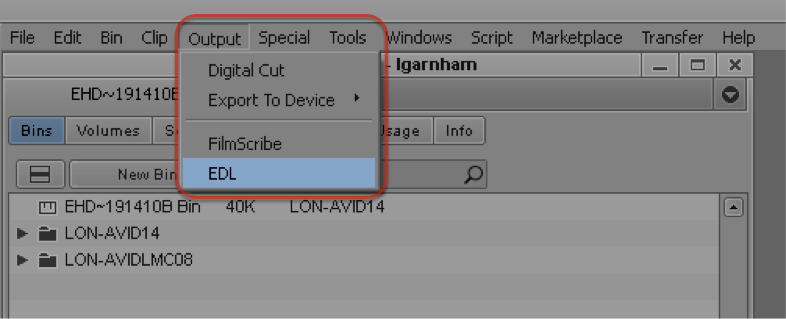
Getting a Sequence
Within the Avid EDL Manager, select the videos/tracks to be referenced using the buttons to the right of the Title field.
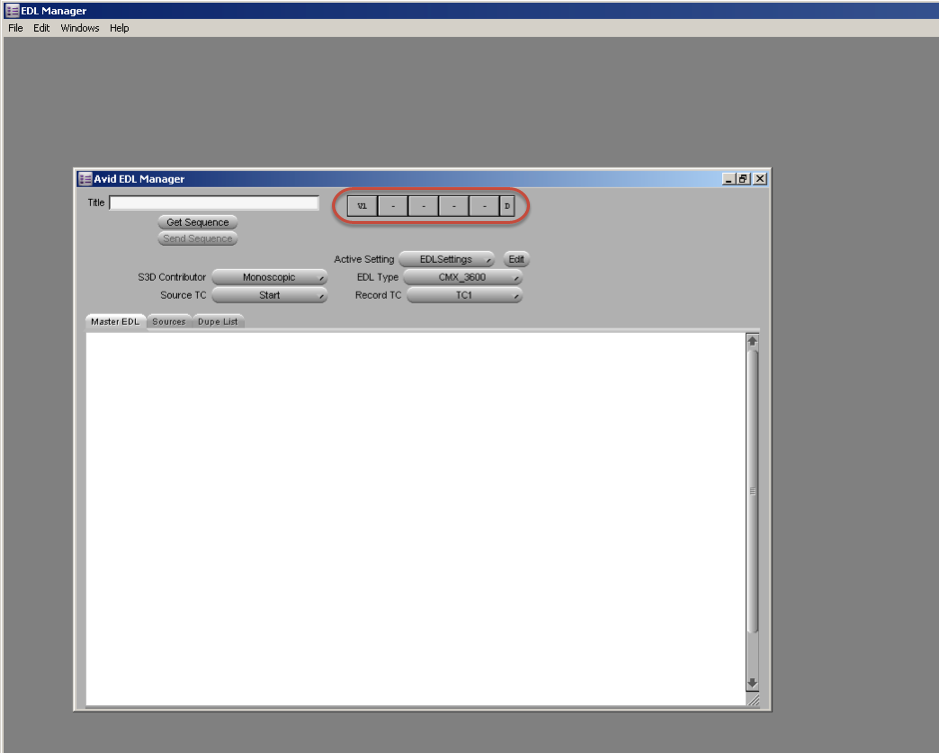
Once the selection has been made click on Get Sequence (below the Title field) or File (top of the screen) > Get Current Sequence.

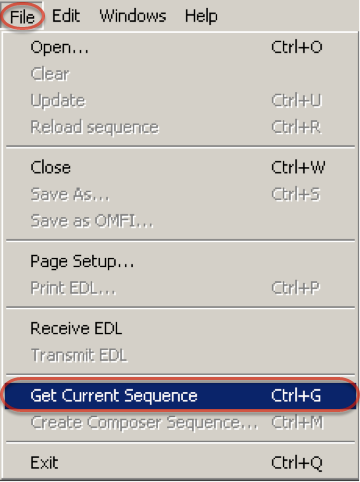
The Sequence will load with a list of timecodes and clip names.
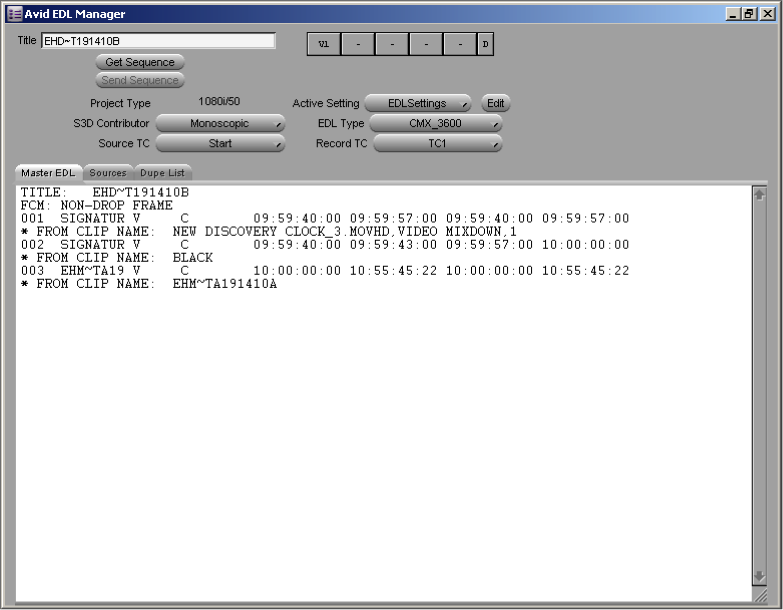
Including Clip Names
Soundmouse requires the EDL to have clip names. To make sure clip names are included select Windows > Options and then make sure Comments is ticked.
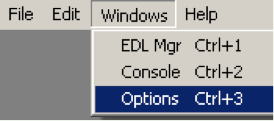
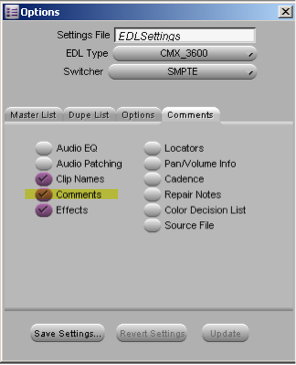
Choosing an Appropriate Format
Note: The EDL needs to be in one of the following formats to be accepted by Soundmouse: CMX 3600 (default), SONY 5000, SONY 9100, GVG 4 PLUS.
Choose a format by clicking on Windows > Options and then selecting an appropriate option from the EDL Type dropdown.
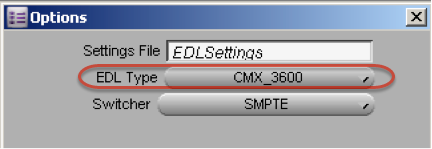
Alternatively, choose the format from the EDL Type dropdown directly in the Avid EDL Manager window.
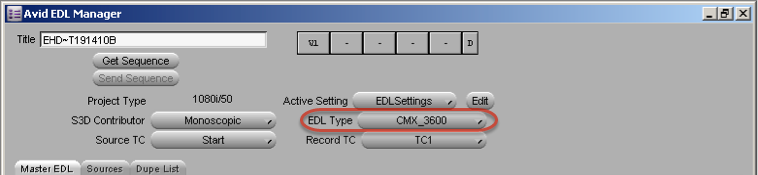
Exporting the EDL
Before exporting your EDL, make sure clip names are included and it is in a Soundmouse-compatible format.
To export an EDL select File > Save As...
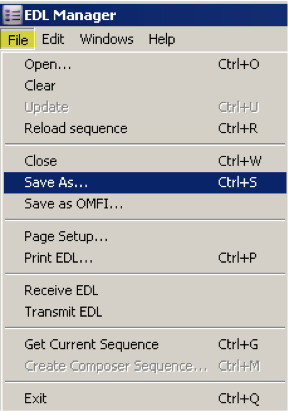
The EDL will be saved as a text file which can be used for referencing.
Comments
0 comments
Article is closed for comments.