Once a Template has been created, return to the Music home screen. Locate the tracks you wish to apply a Template to and click on their corresponding tickboxes.
Be sure to double check that the correct tracks have been chosen before proceeding; once a template has been applied, the action cannot be undone – the user will have to correct any errors individually or by creating another Template that makes use of the Remove options.
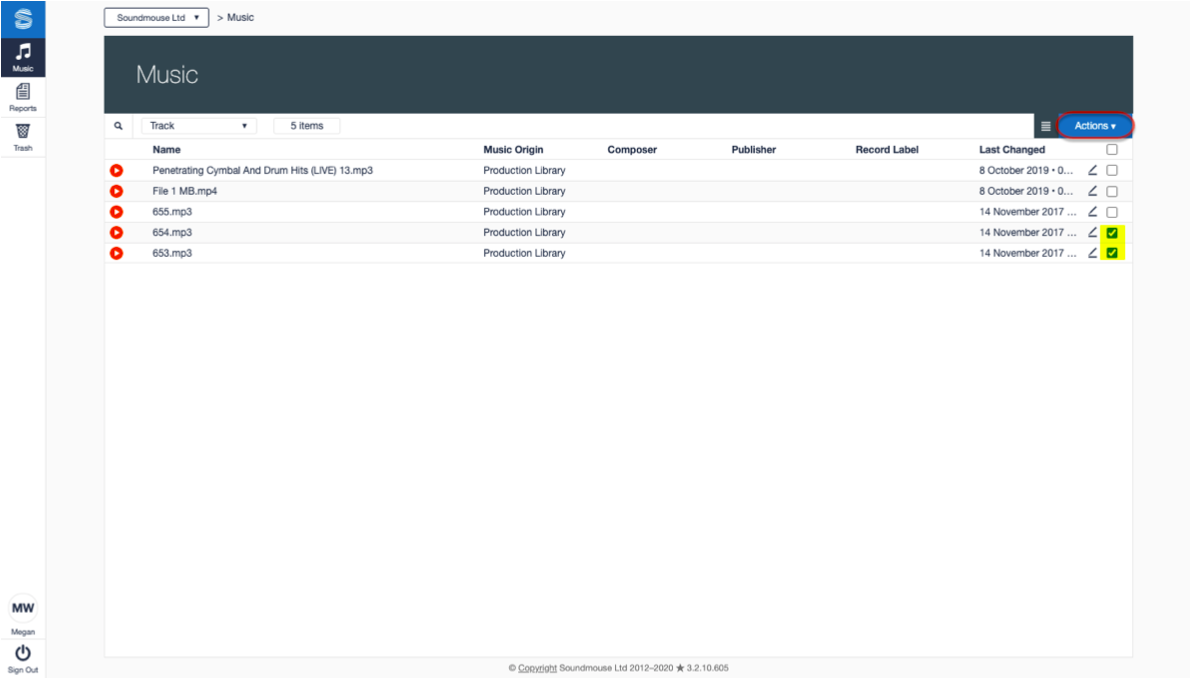
Once the tracks have been selected, click on the Actions dropdown and choose Apply Template.
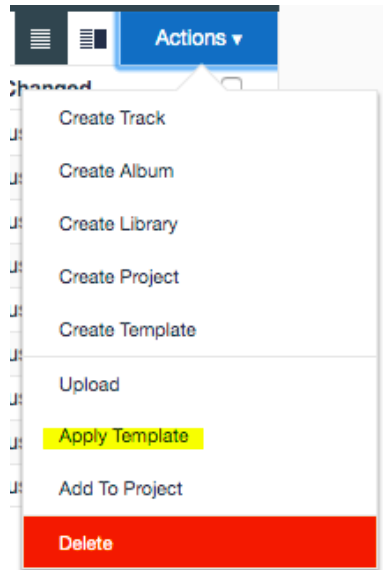
Select the Template to be applied from the list provided. Users can click on the expand chevron to see more information about the changes the Template will impart.
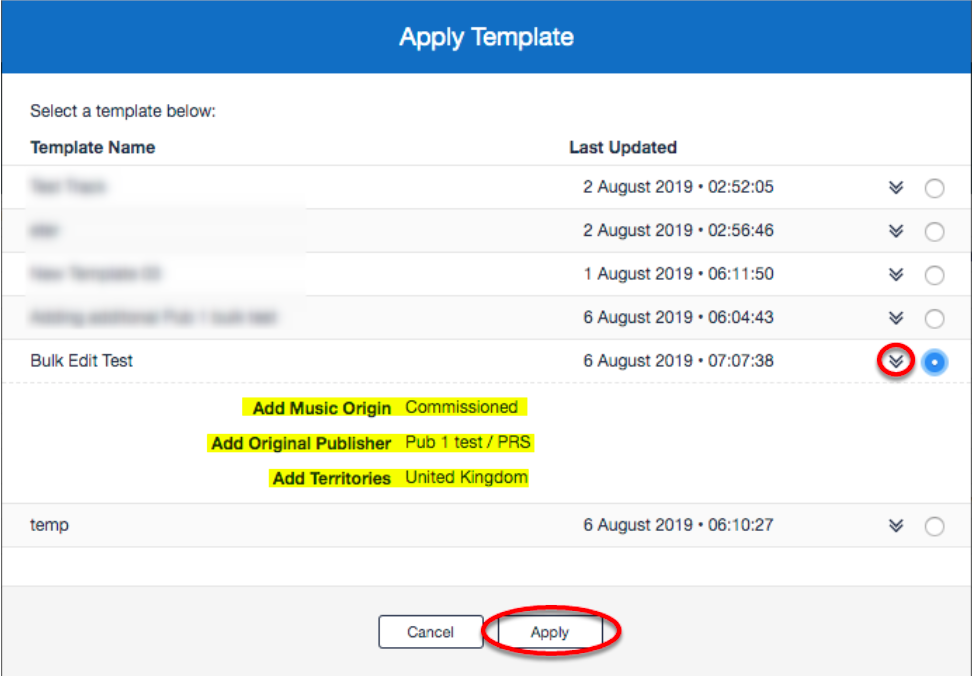
Click on Apply to apply the Template to the selected Tracks.
Note: Clicking on Apply will immediately apply the changes to the tracks. There is no additional prompt.
Using Templates to Remove Metadata
In order to use a Template to remove existing data from Tracks, users must ensure that the data entered into the removal Template matches the existing data. For example, if a track contains existing composer data with corresponding society and CAE information, the removal Template must also contain the matching society and CAE information as the data is linked. It is not enough to simply match the composer name. This will apply to other fields with linked data as well.
Comments
0 comments
Article is closed for comments.