To create a new Template, from the Music home screen select Actions and then Create Bulk Edit Template. This will open up the Template edit form.
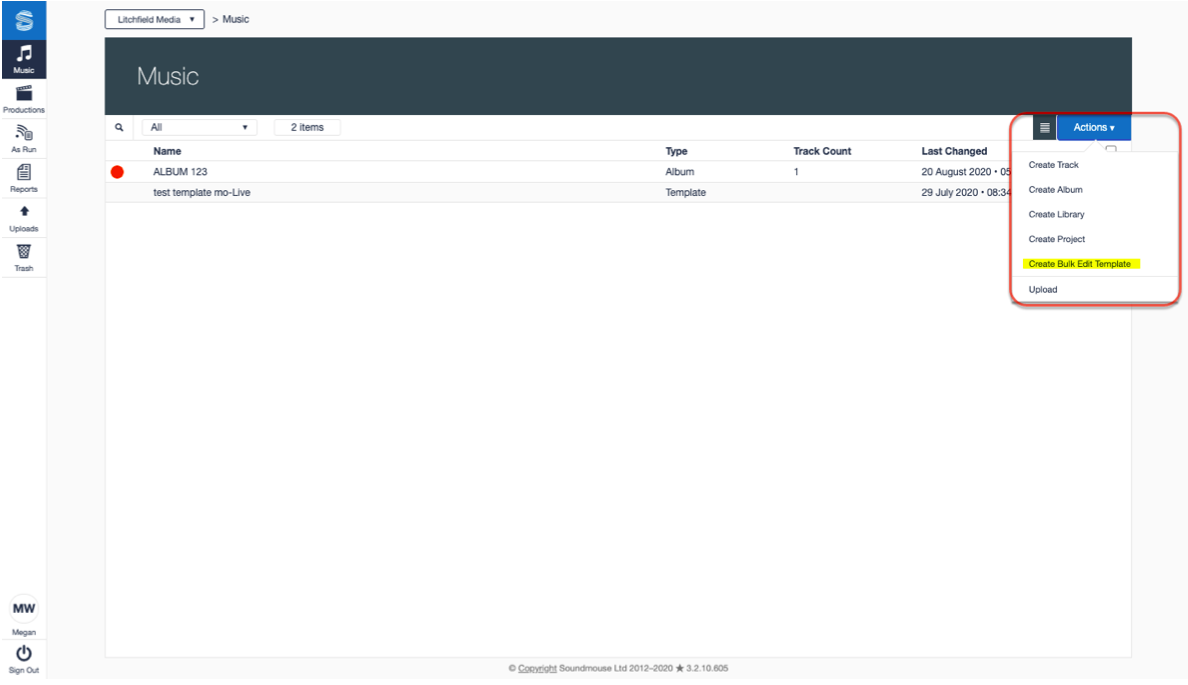
Give the Template a title and begin entering in the metadata using the Add and Remove buttons. To avoid overwriting existing Track Titles leave that field blank. Additionally, choosing Leave Unchanged from the dropdowns for Music Origin and Availability will ensure that any existing values for these fields are not overwritten when the Template is applied to the track(s). Make use of the Remove buttons to remove existing Territories, IPs, Identifiers and Metadata from the tracks when the Template is applied. Once all of the necessary metadata has been entered click on Create.
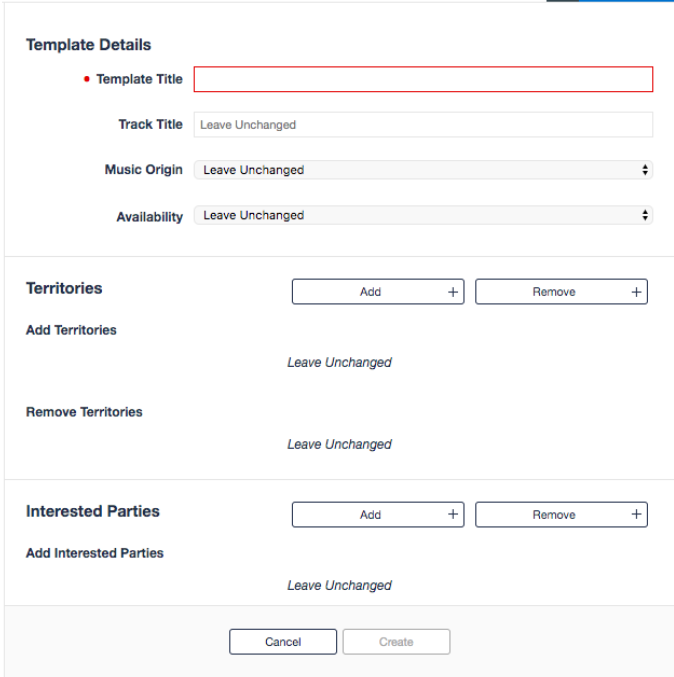
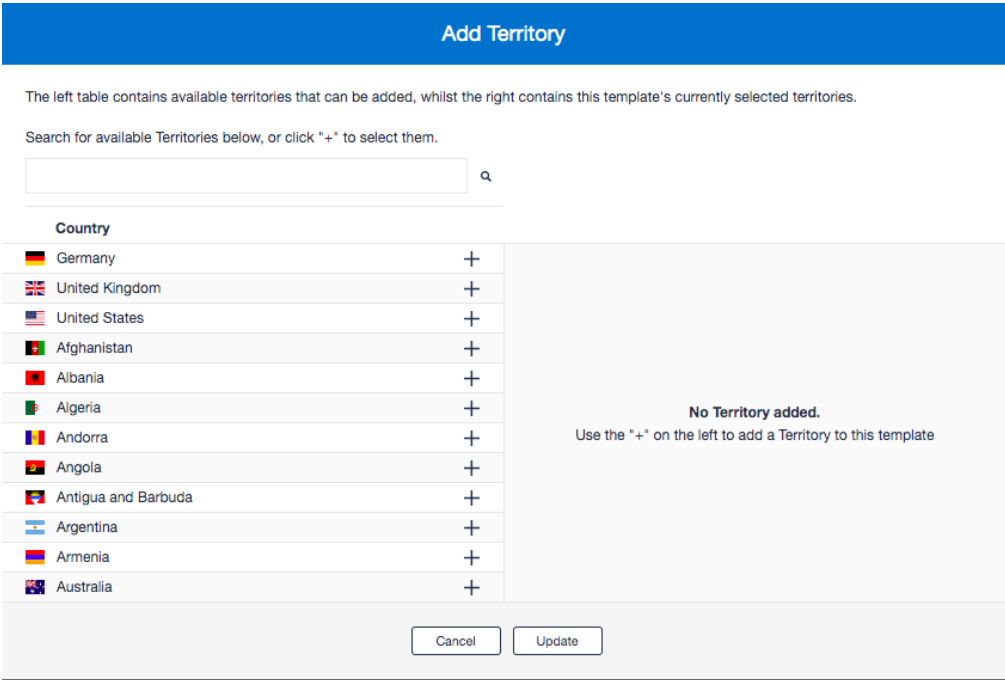
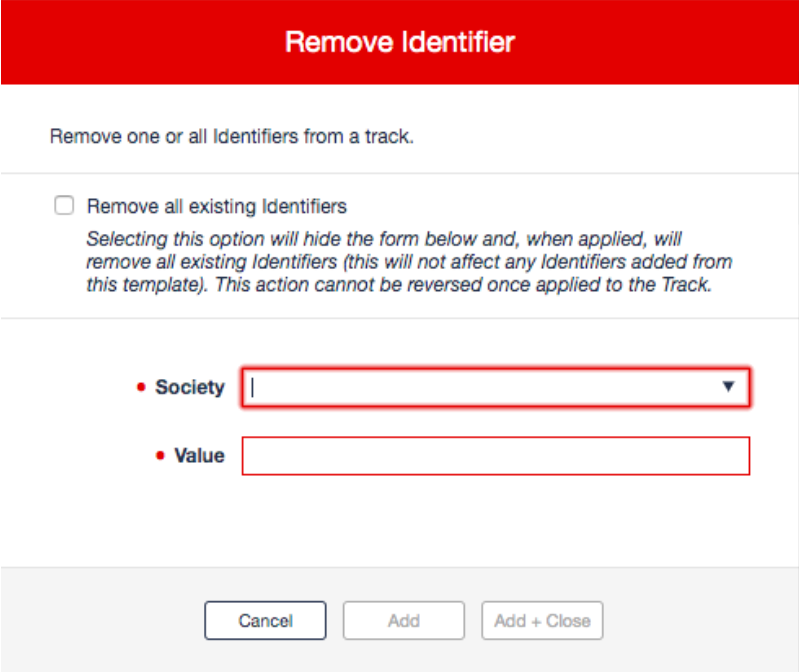
Remember, when using Templates for targeted metadata removal, the data entered must match the preexisting data. For example, if the existing composer information includes an associated CAE number and society, in order to successfully remove that composer using a Template the user must also enter the composer's CAE number and society into the removal Template.
Comments
0 comments
Article is closed for comments.