The final step of the mapping process provides a summary of the data and warnings regarding several common error types. Users can generate an error report by clicking Generate Error Report. The report will then need to be downloaded from the Reports Manager. Note: unless the spreadsheet has been mapped and signed off previously, navigating away from the Sign Off page to the Reports Manager to download the error report will require the user to repeat the mapping process. For more information see Generating and Retrieving an Error Report.
If the spreadsheet mapping and sign off process is not completed, the track data will be incomplete; the metadata in the spreadsheet is written to the corresponding audio files only after clicking Sign Off and Complete.
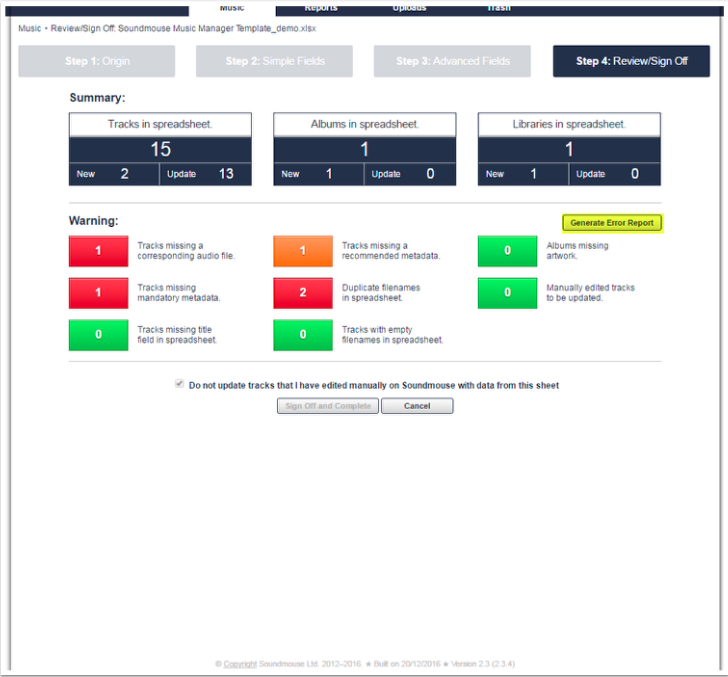
Unless the majority of tracks are missing audio files, mandatory metadata or album artwork, Soundmouse recommends clicking Sign Off and Complete, correcting errors afterwards via the spreadsheet and then remapping it.
After clicking Sign Off and Complete the audio files uploaded early should no longer appear as unmatched tracks on the Music home screen. Now they should be neatly filed in their respective albums and libraries – assuming that all information provided was correct.
Comments
0 comments
Article is closed for comments.