When mapping a spreadsheet, Soundmouse compares the library names in the Excel file to those already on the system. If a new Library Label Name is present within the spreadsheet, an additional step will appear in the mapping process requiring the user to review the new Library Label Name(s).
If a new Library needs to created, choose Create new library from the dropdown menu or, for multiple libraries, tick the 'Create all new libraries' tickbox and then click on Save.
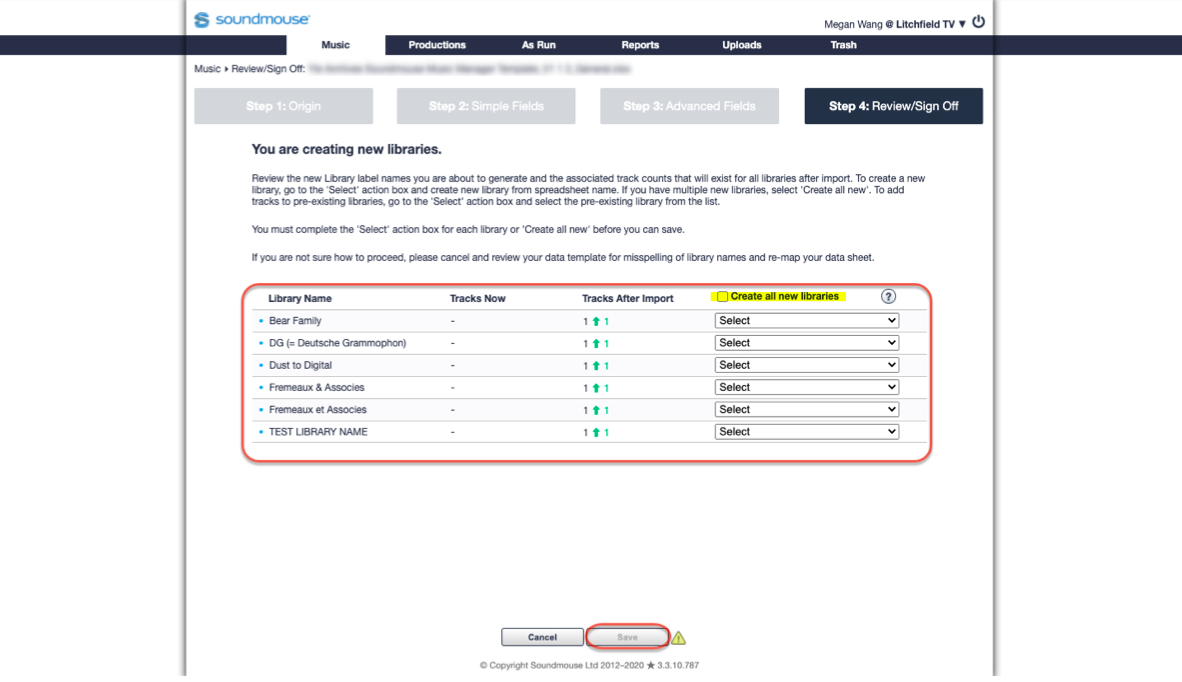
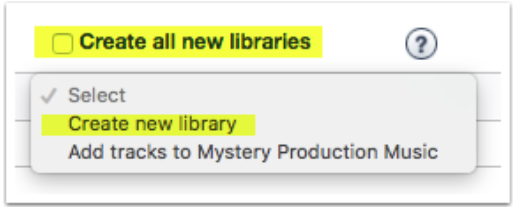
If the new Library Label Name is the result of an error in the spreadsheet (e.g. a typo or spelling error, as in the example), instead select 'Add tracks to *correct/existing library name*' from the dropdown and then click on Save. Clicking on Save will bring the user to the Sign Off screen.
Comments
0 comments
Article is closed for comments.