Once a spreadsheet has been uploaded onto the system, locate it in the Music home screen and click on it. This will begin the 4-step mapping process.
If the spreadsheet mapping and sign off process is not completed, the track data will be incomplete; the metadata in the spreadsheet is written to the corresponding audio files only after clicking Sign Off and Complete.
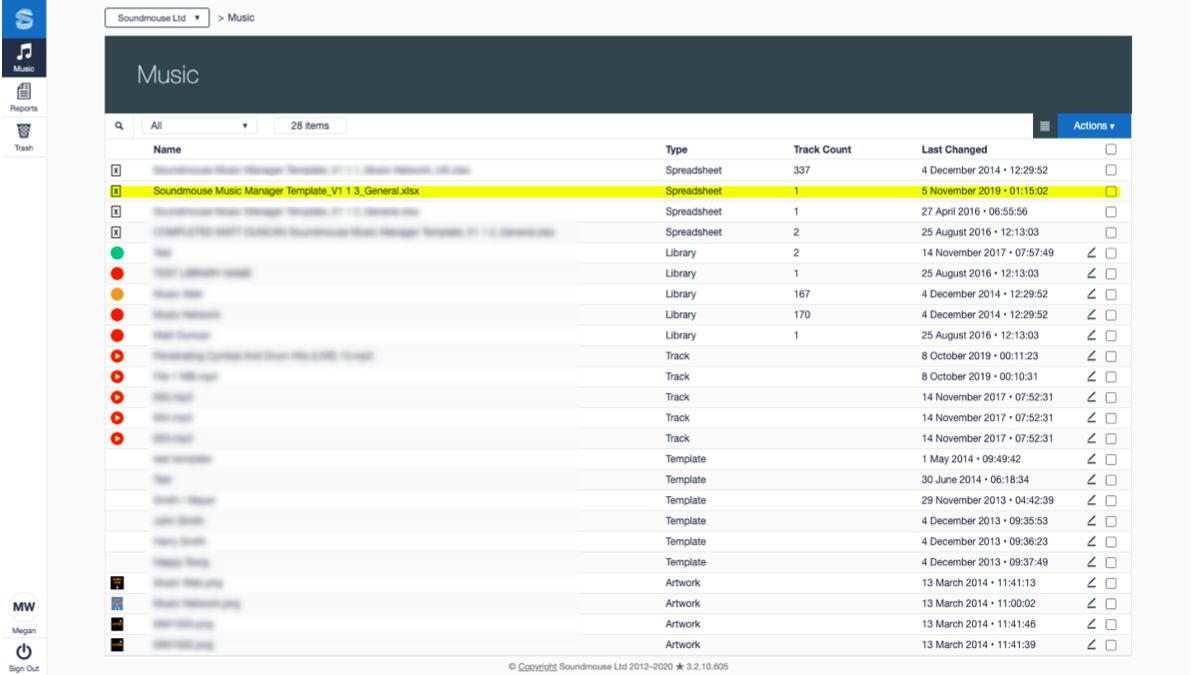
Step 1 requires the user to select which sheet to be mapped and to choose the appropriate music origin and territories. The values selected will be applied to all tracks listed in the spreadsheet. Click on Next to proceed.
As it is NOT possible to map multiple music origins to a single spreadsheet, Soundmouse recommends that users restrict themselves to one library per spreadsheet.
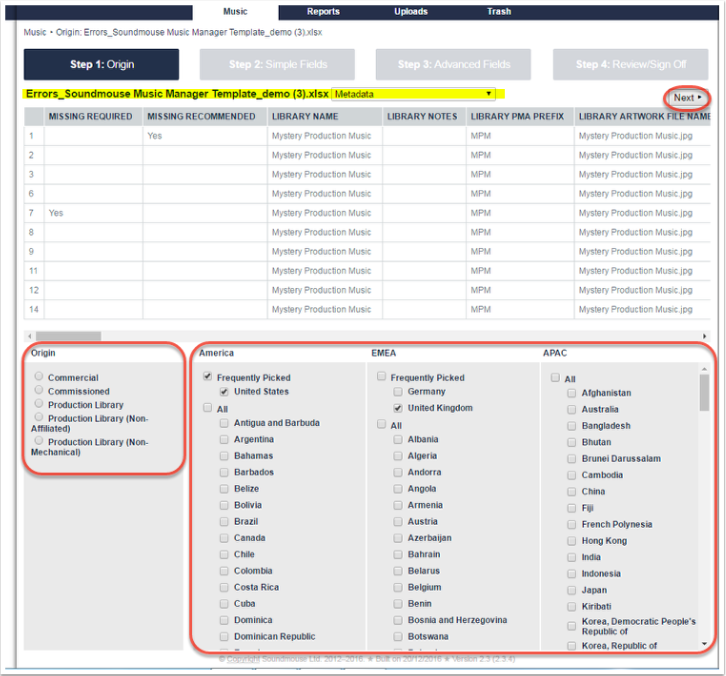
Comments
0 comments
Article is closed for comments.