Admin users have the ability to customise the appearance of Productions Headers (by selecting the fields to be displayed) and to customise the dropdown menus for Production Source and Production Type.
Selecting Production Header Fields
Within Workspace Settings, click on Configurations and then click the Production Header Fields corresponding edit icon.
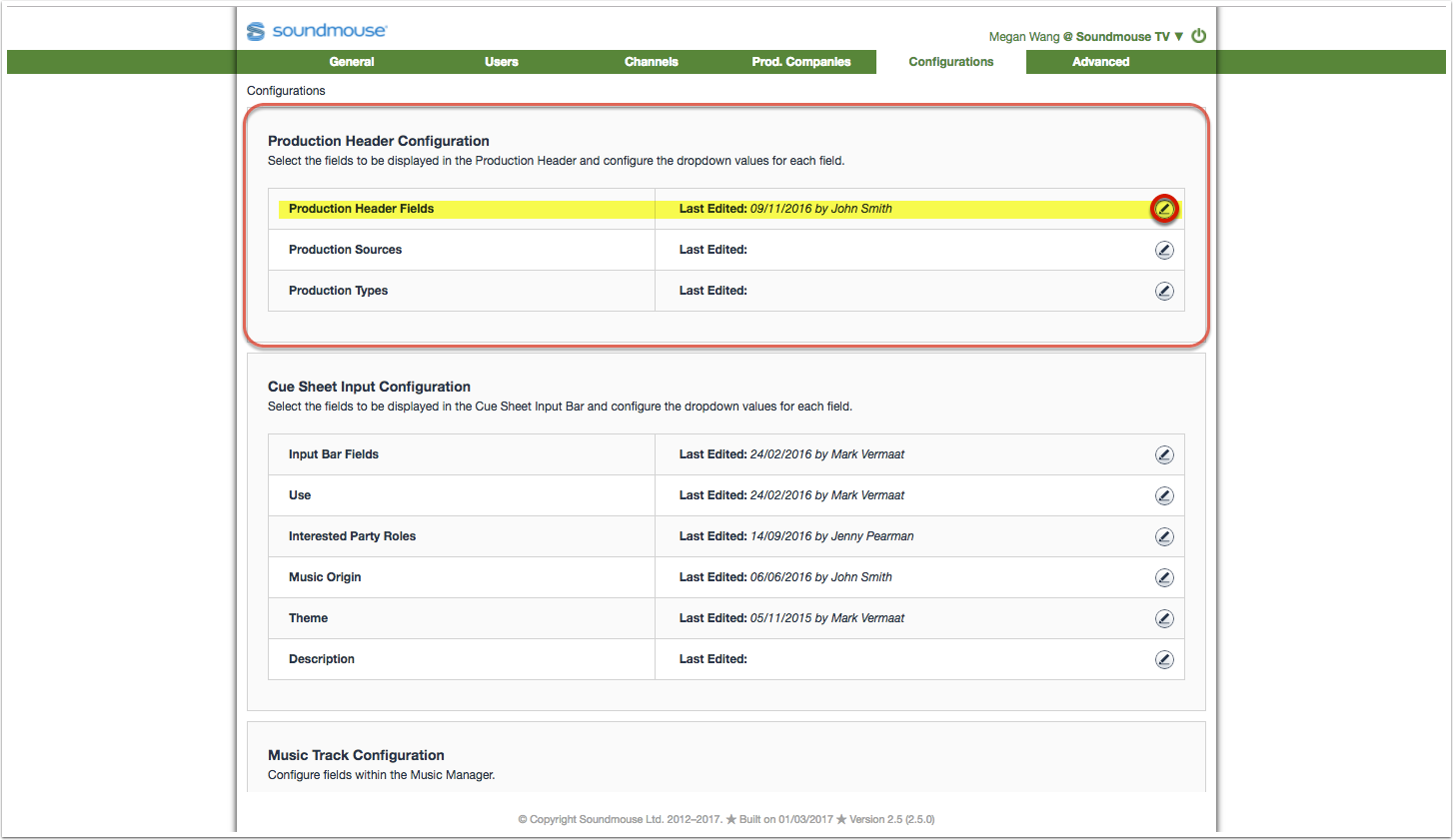
Select the fields to be shown in the production header by making use of the tickboxes. Preview your customised header by clicking on Preview Header. Click on Save to retain any changes.
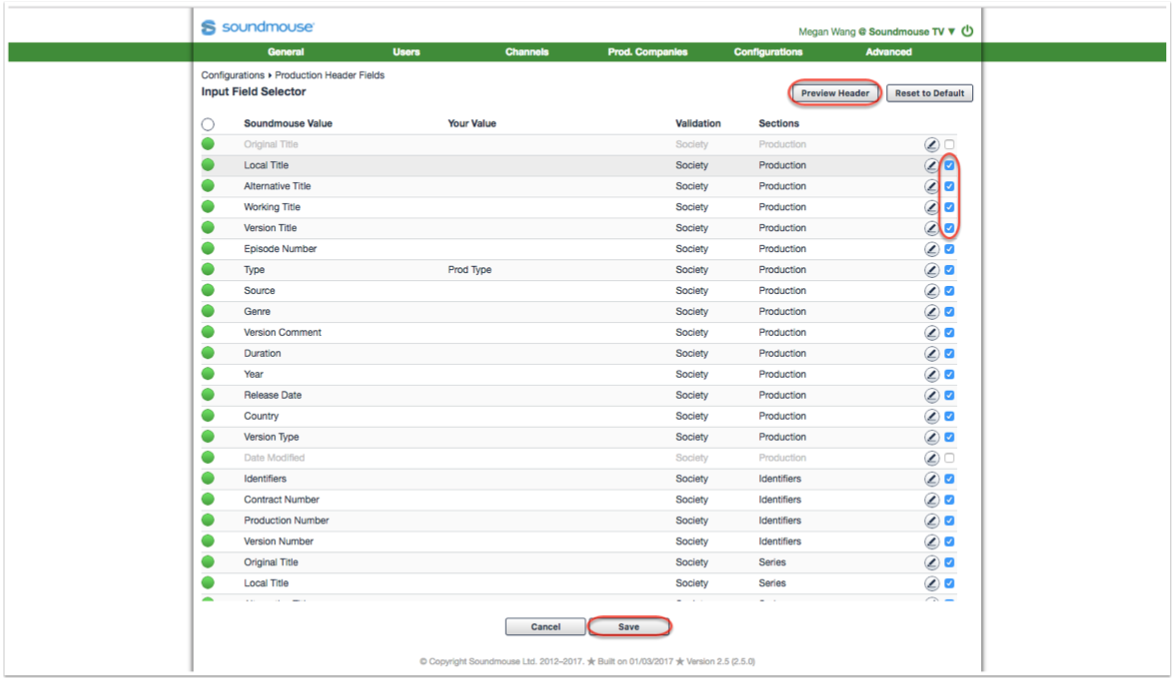
Note: Clicking on Save or Cancel will not take the user to a new page.
Making Use of Your Value
While selecting fields to appear in the production header, users can click on the individual edit icons to enter in Your Value. Your Value changes how the title of the field appears to your users; instead of seeing the Soundmouse Value, users will see the name defined in Your Value.
Click on the edit icon of the field whose title you which to change, select the language of Your Value and then type in the new title. Tick the box if you would like for the field to follow validation rules set by the collection society. Click on Update to save.
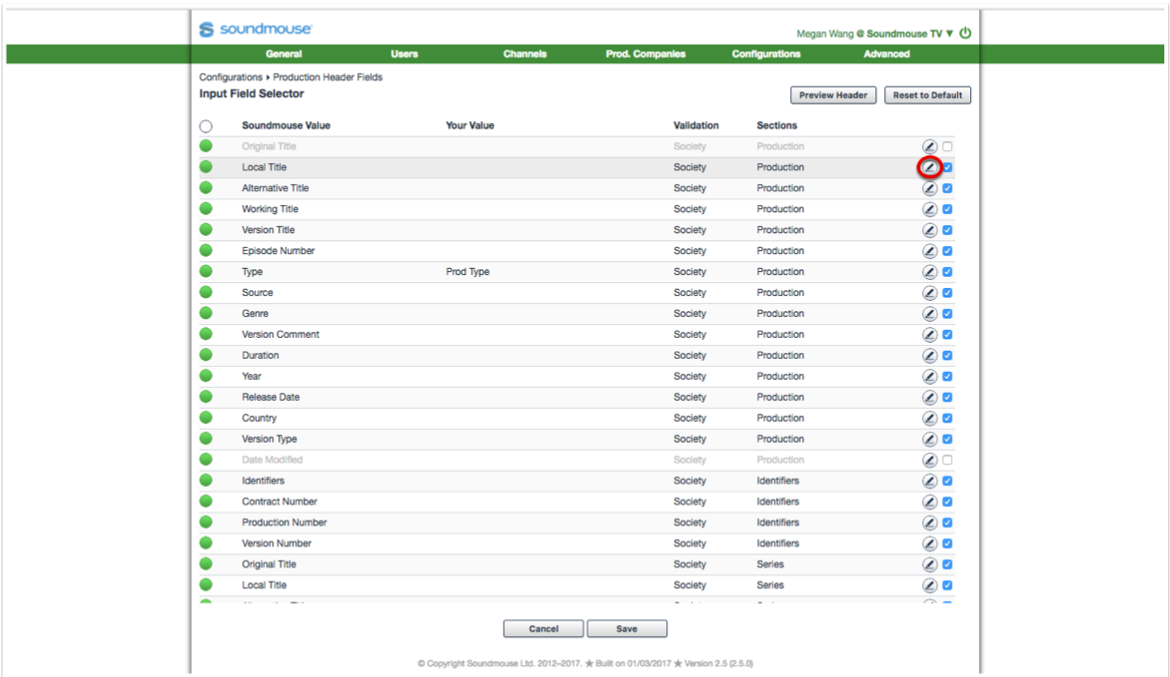
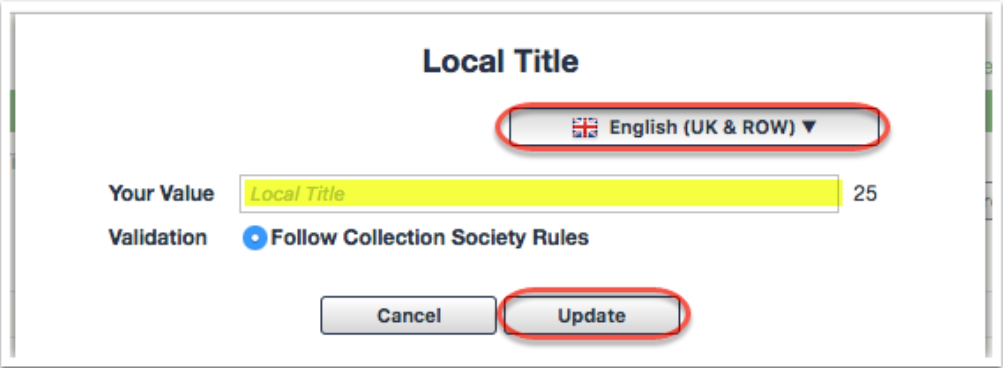
Currently Your Value can be specified in 4 languages: German, English (UK), English (US) and Japanese. Making use of Your Value allows users to see values that correspond to the language they have selected in their user settings – assuming that Your Value fields have been defined in that language. If the values have not been specified in the user's selected language then they will rever to English (UK).
Customising the Values for Production Source and Production Type
Only the custom Production Source/Type values that you have created will be visible to the user. If you don't create any custom Production Source/Type values, the standard Production Source values will be available to the user.
To begin customise the values for Production Source and Production Type, click on Configurations and then the edit icon for Production Source or Production Type.
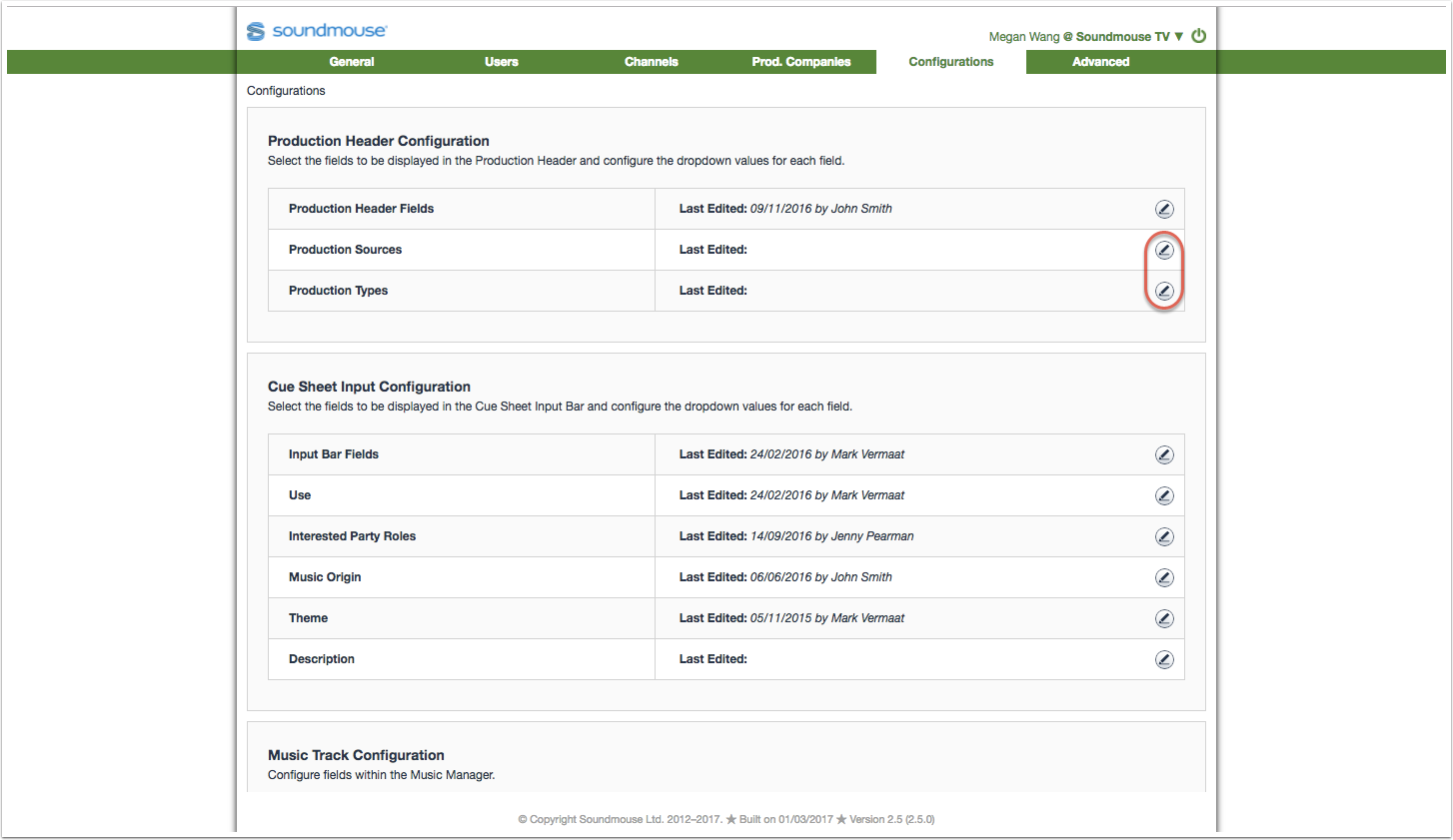
Create a custom value by first selecting the language Your Value will be defined in using the language dropdown. Next click on Add New Production Source or Add New Production Type.
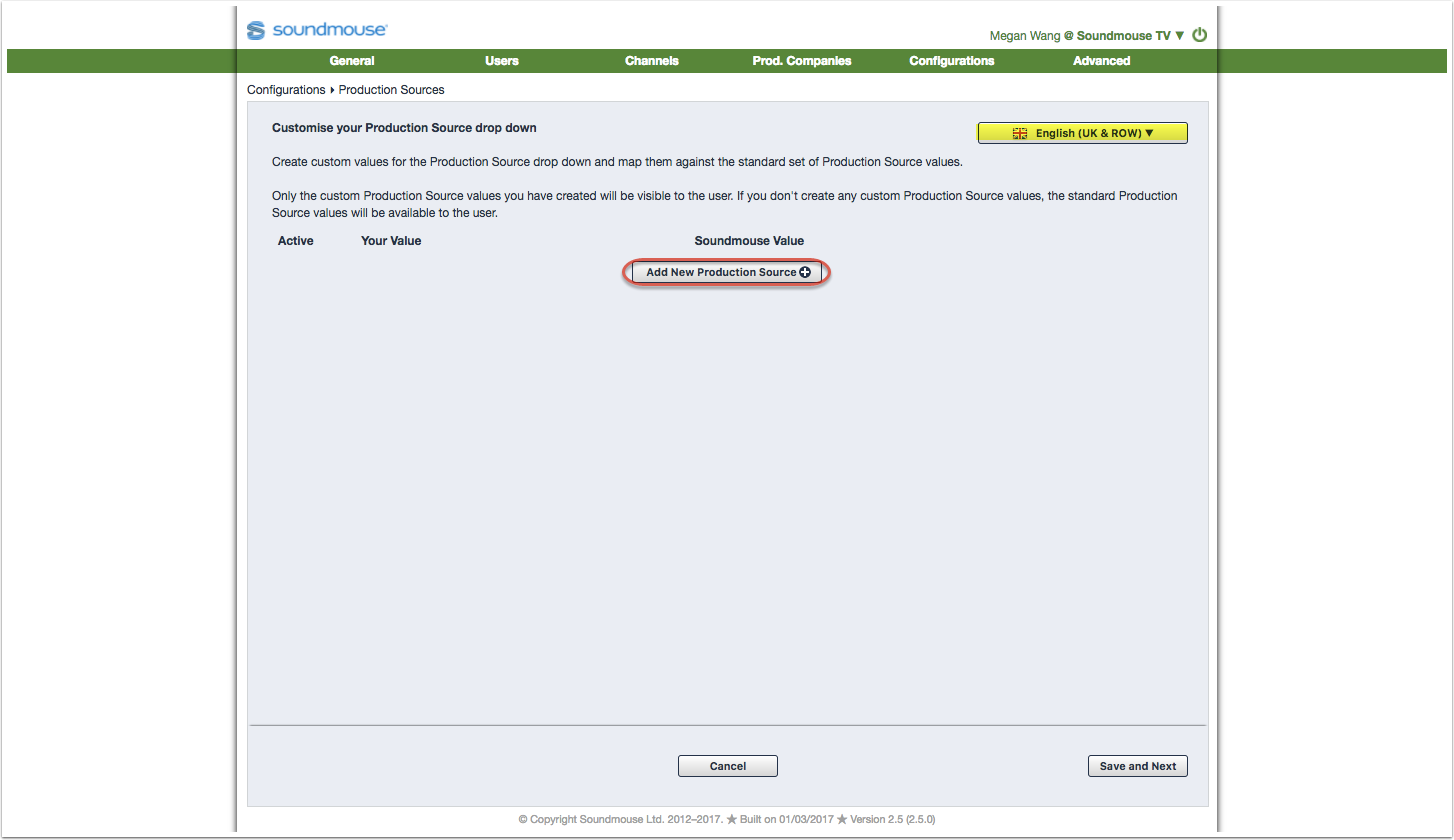
Enter the names of your source/type in Your Value and select their corresponding Soundmouse Values from the dropdown. Click on Save and Next to proceed.
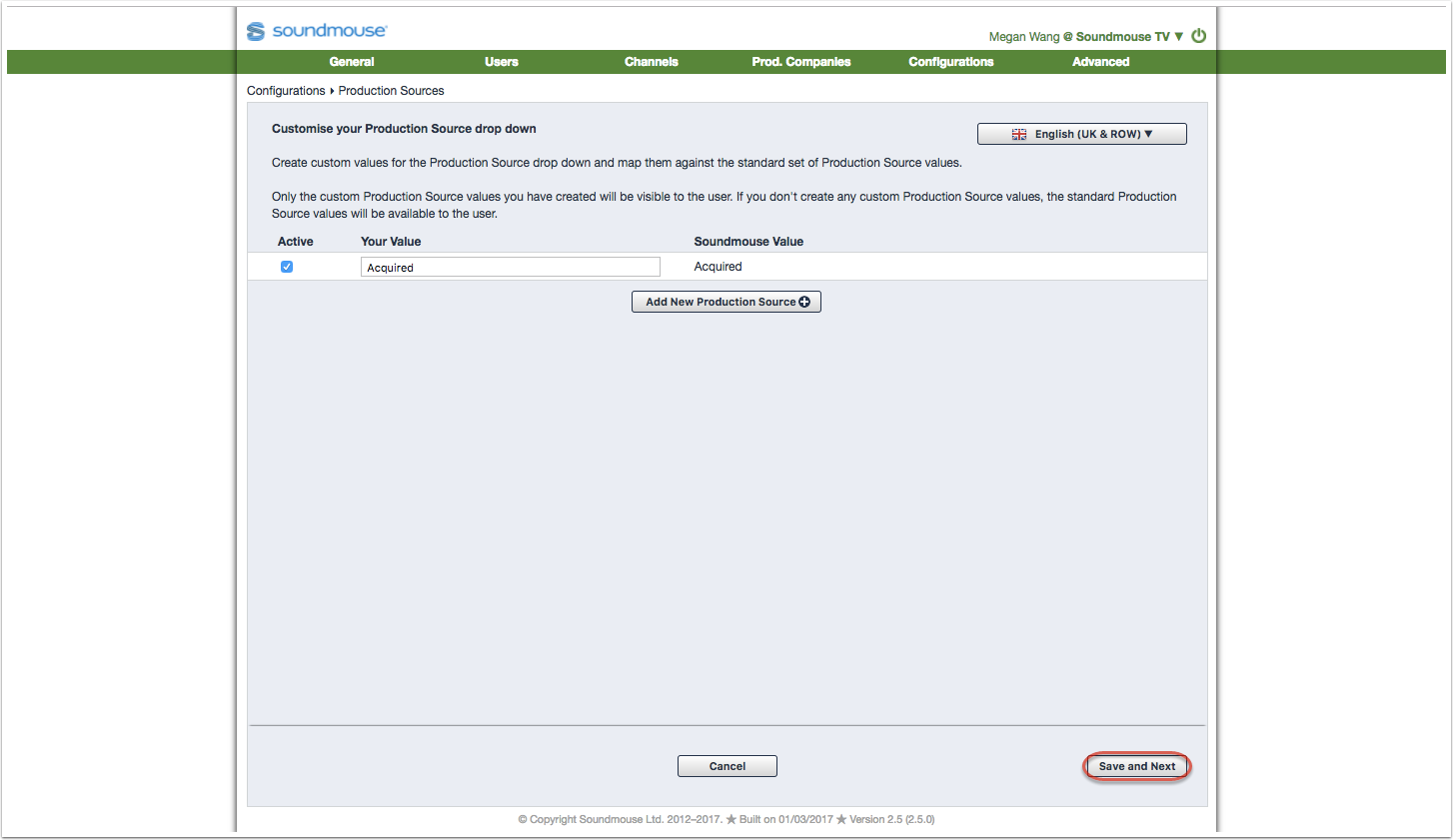
In this step you will need to confirm the mappings in the opposite direction: select the Your Value field that corresponds to the various Soundmouse Values. Click on Save to save the mappings.
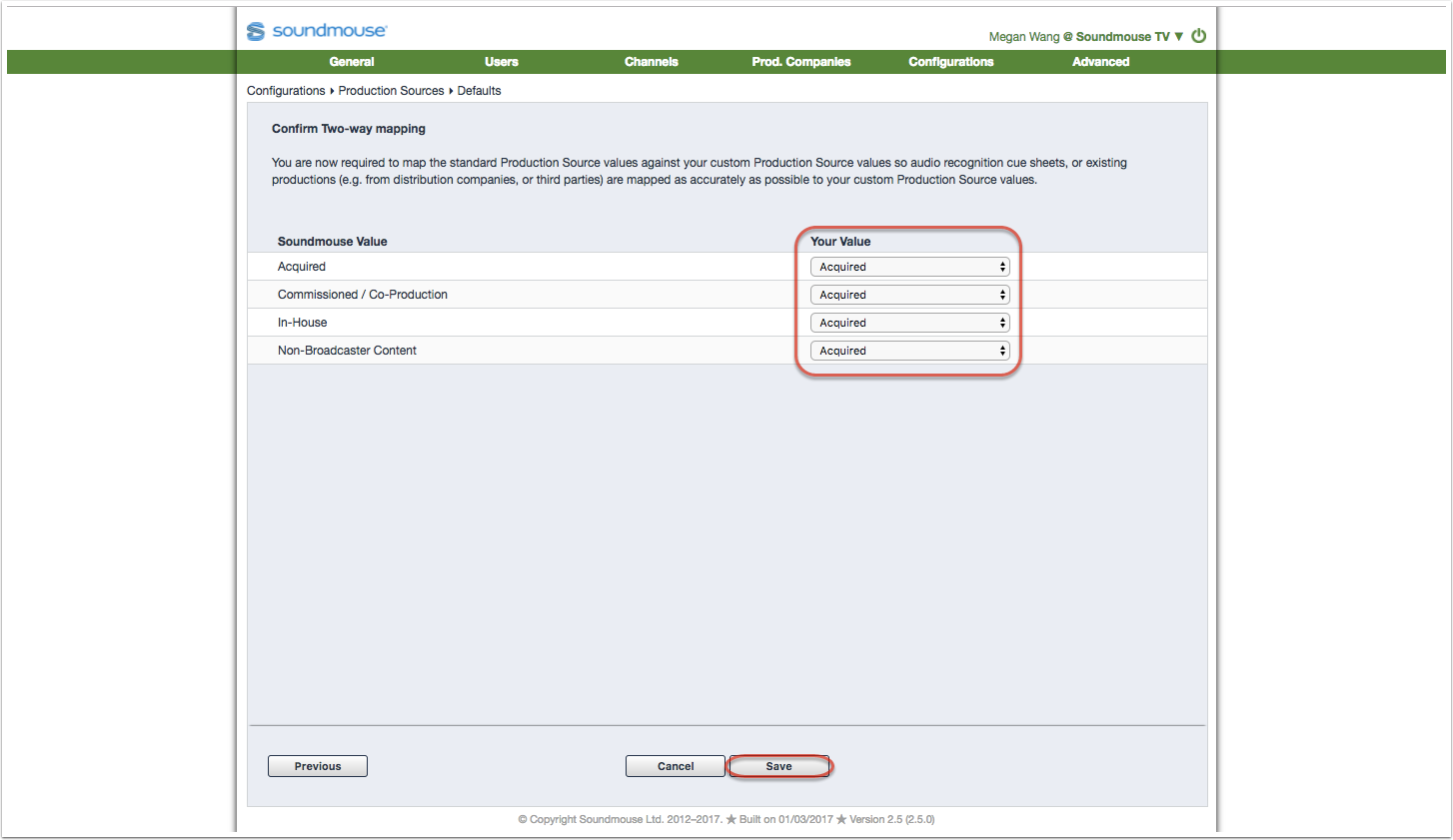
Comments
0 comments
Article is closed for comments.