Different clients will have different track information requirements. For this reason Soundmouse strongly recommends that users include all track information available to them, even if it isn't necessarily mandatory at the time, as it may be required for use with another client.
Note: If entering metadata manually, the user does not need to complete the Mapping the Spreadsheet and Sign Off steps.
Creating a Library
Click on Actions then Create Library.
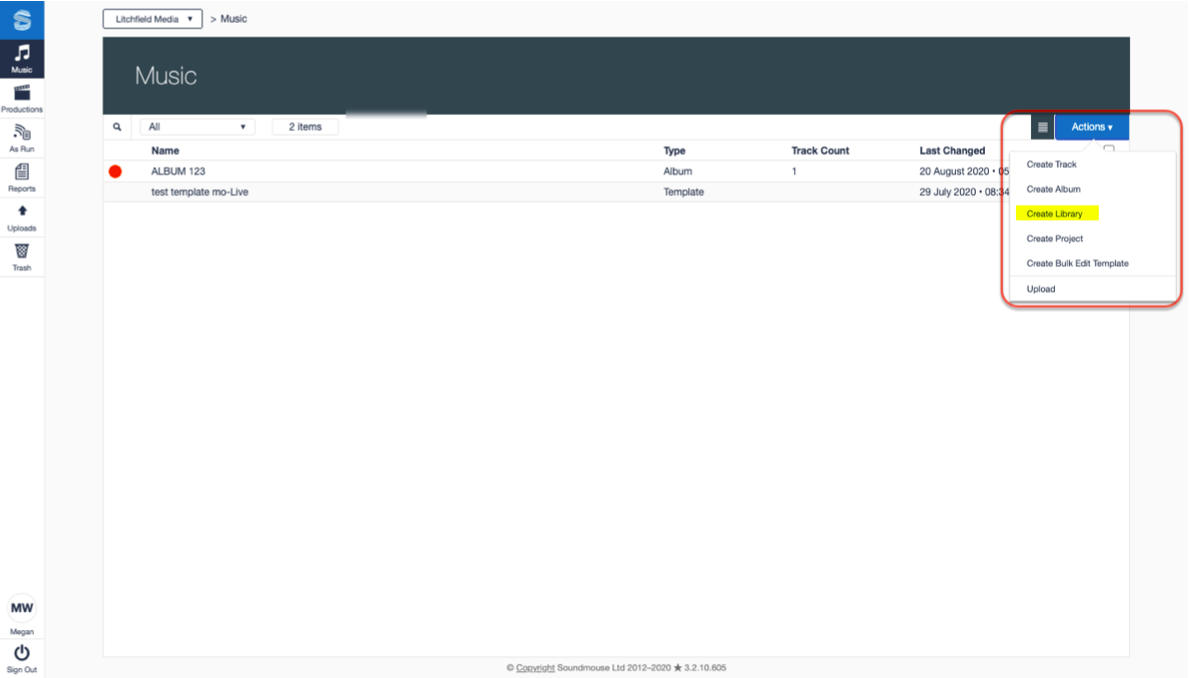
Enter the required information into the Library Details panel, click on Update Artwork to upload and then attach a corresponding image file, and then click on Create.
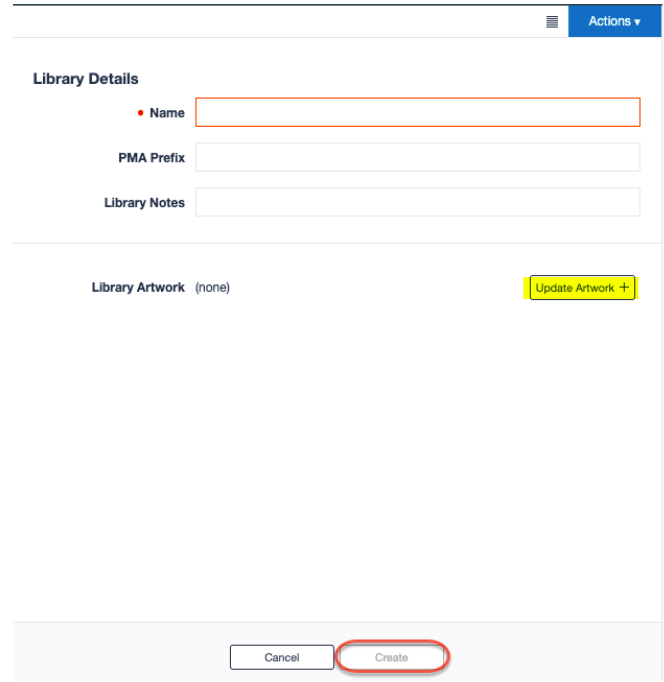
Creating an Album
Click on Actions and then Create Album.
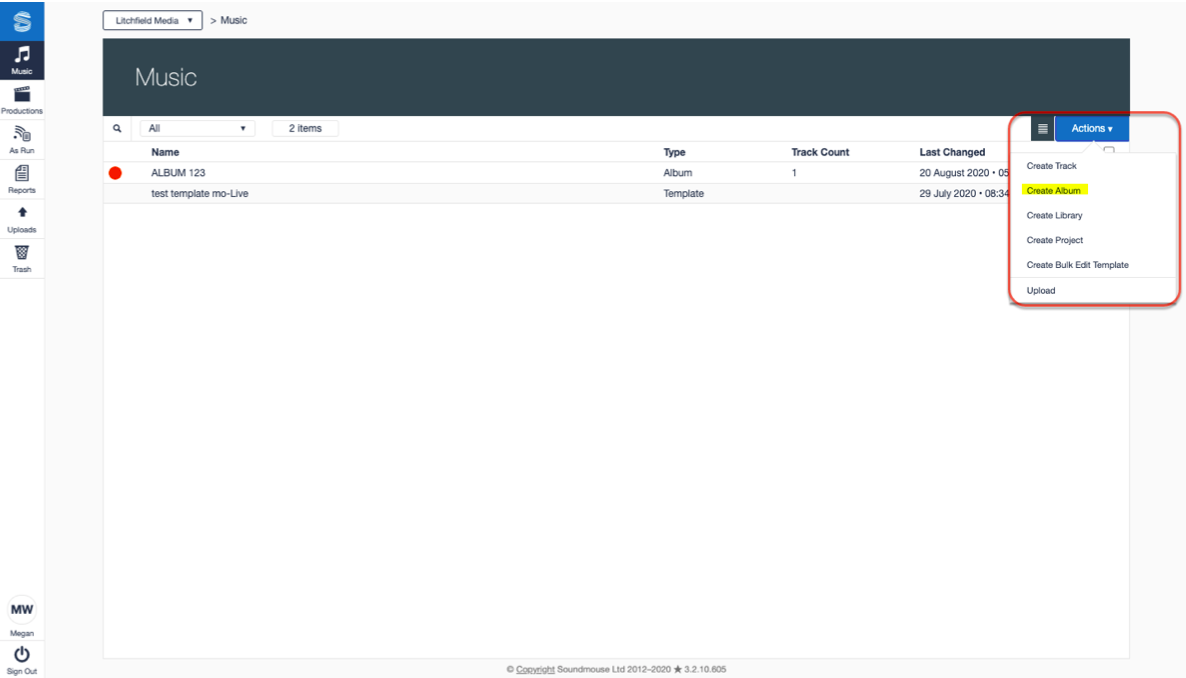
Enter the required information into the Album Details panel and select the Library that the album is to be contained within. Again, make use of Update Artwork to supply an image and then click on Create.
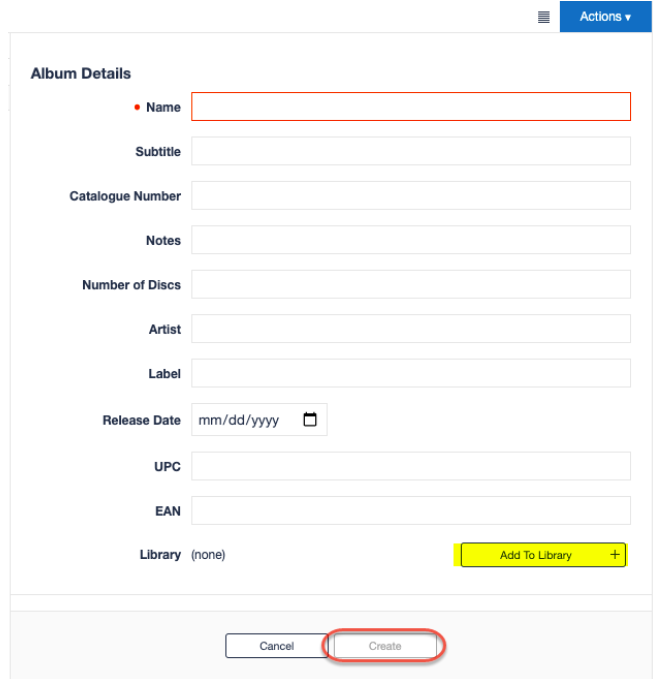
Creating a Track
Note: If the track being created is not a standalone track and is to be housed in a library/album, the users should first create the Library and then Album.
To manually create a new track, click on Actions and then Create Track.
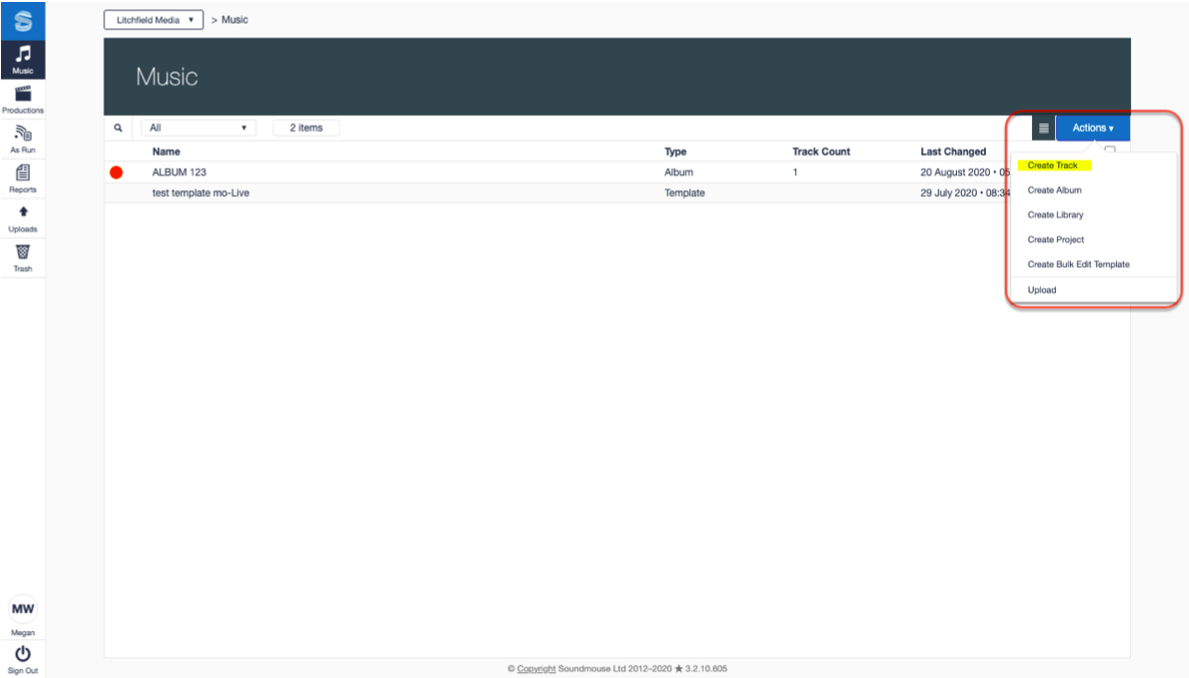
Required information warnings will appear in red, detailing what information is needed. To upload a track's corresponding audio file, click on the add icon. After entering all of the mandatory metadata click on Create.
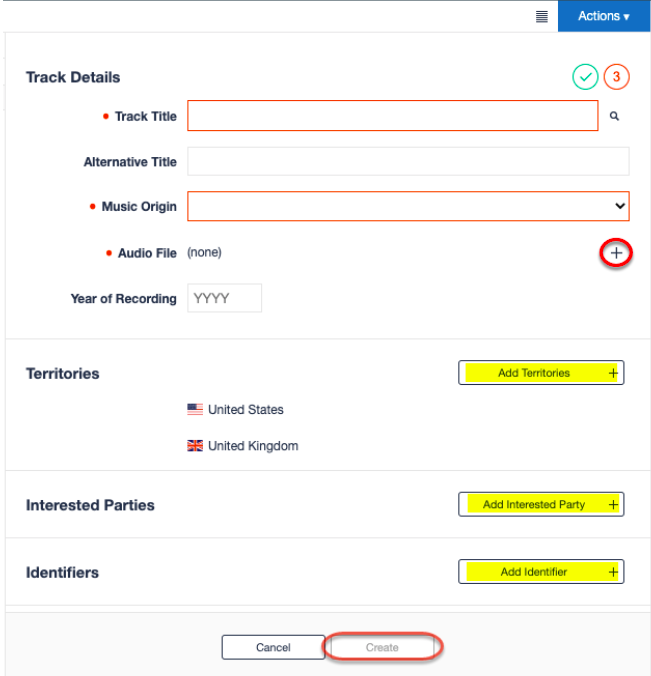
Comments
0 comments
Article is closed for comments.