Music Home Screen
Depending on which Soundmouse products and services the account (Workspace) has access to, the Music home screen may open by default. If not, simply click on Music located in the menu bar.
The name of the current Workspace is displayed in the upper left corner of the screen, to the right of the Soundmouse logo.
Spreadsheets, libraries, unmatched or standalone tracks, templates and artwork are listed here in the Music home screen. Use the dropdown to filter by item type or click on the Search icon to perform an Advanced Search.
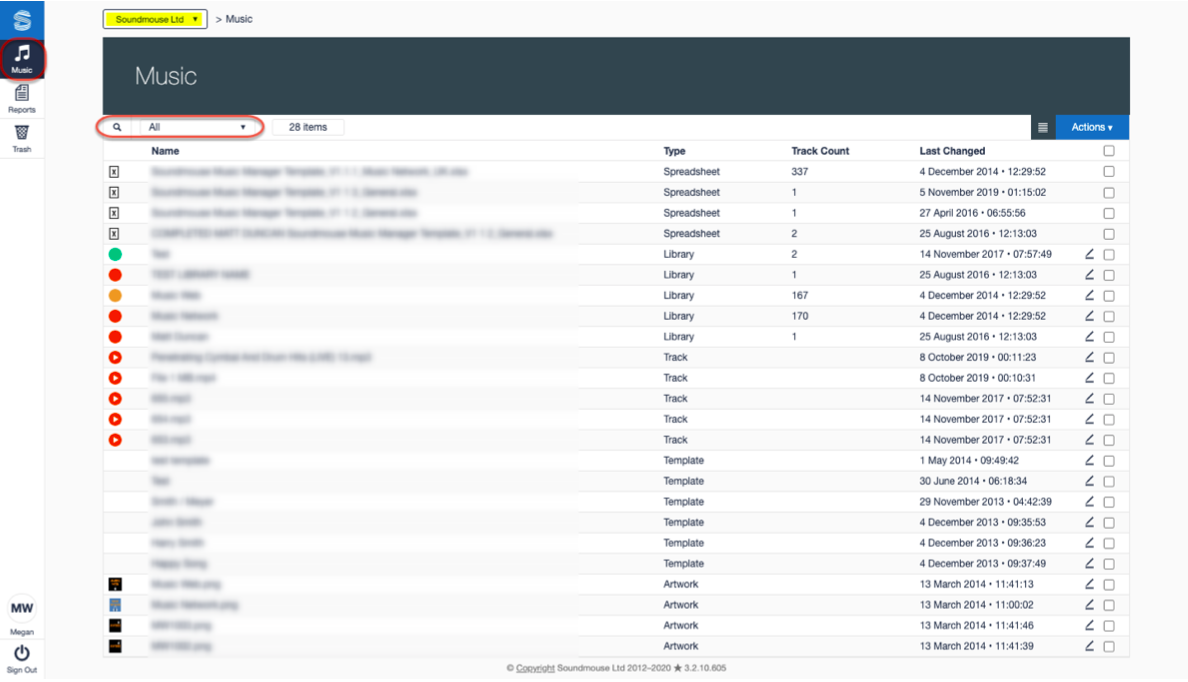
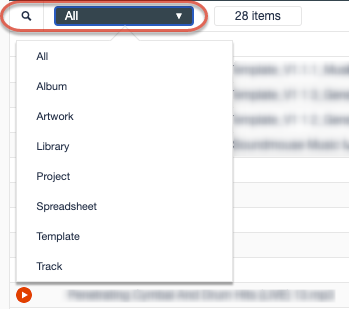
Note: Only 1,000 items are visible in the home screen at a single time.
Using the Advanced Search
Click on the Search icon. When the search panel opens specify if you want to search your Current View (this will retain any filters applied before clicking on the Search icon) or to search All.
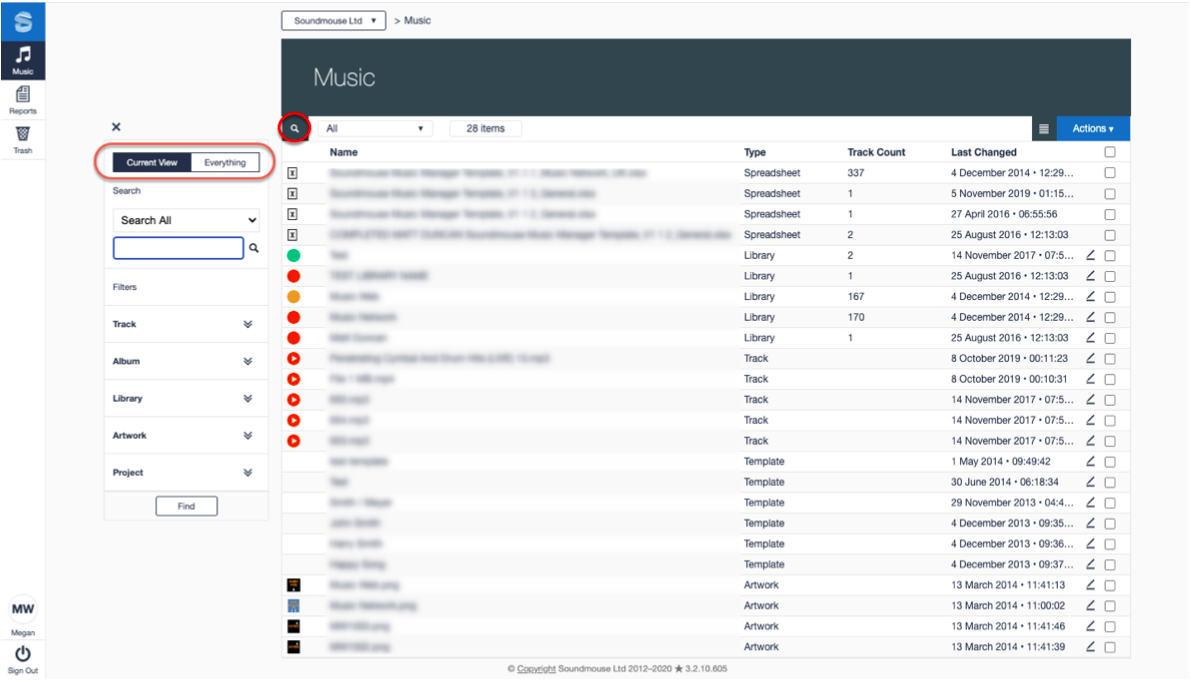
Note: Clicking on the All tab will search through all items in the Music Manager, regardless of whether an item resides in a library/album. To limit the location of a search, first choose the item type from the dropdown, click on the search icon and use the Current View tab.
Choose a field to search from the dropdown menu, enter in the search term and click on Find.
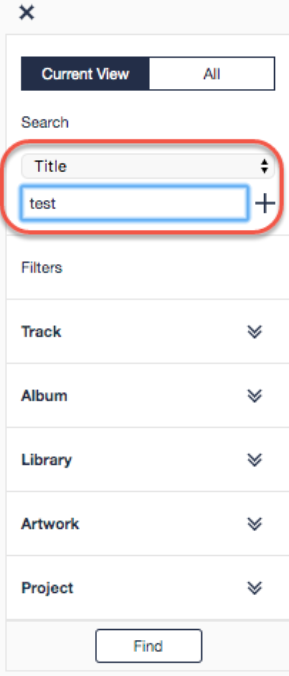
Users can specify additional search terms – by making use of the dropdown and Add buttons – or apply filters to further narrow the results. Use Clear to clear search terms and Reset to remove any filters. Click on Find to perform the search.
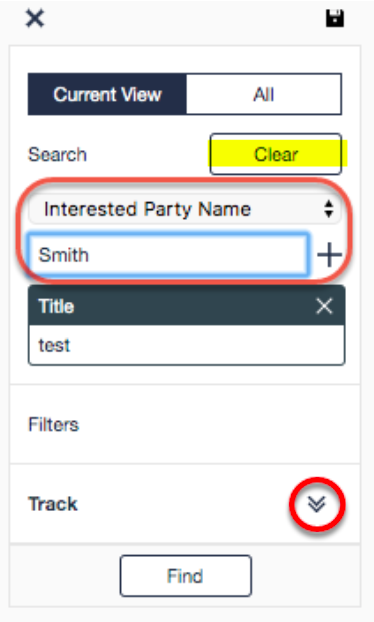
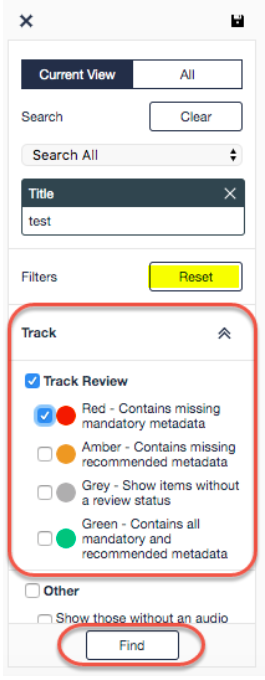
Saving a Search
To save a search, click on the Save icon once all the parameters have been specified. Enter in a name for the search and click on Save.
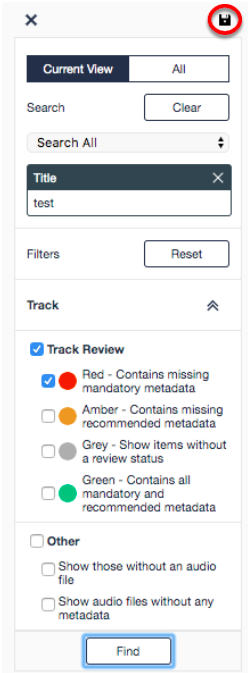
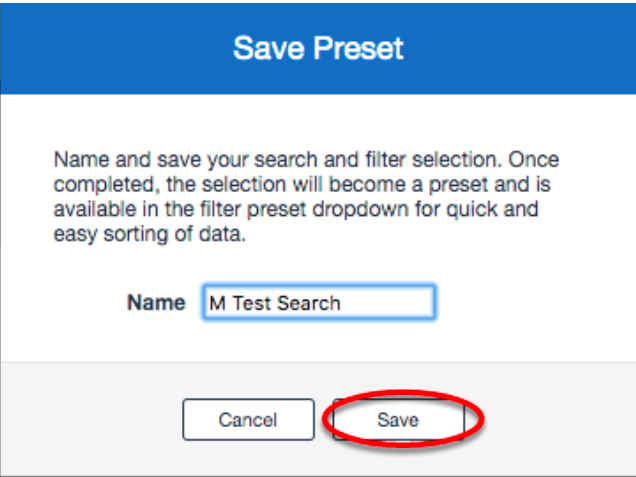
Once saved, the Preset Search will now be available from the main filter dropdown.
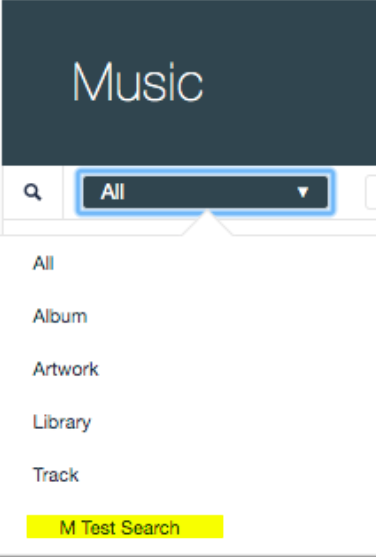
Comments
0 comments
Article is closed for comments.