If a cue sheet has been Issued to a production company in error, permissioned broadcaster users can Recall that cue sheet. This will remove the cue sheet from the production company workspace. Once Recalled, users in the source/broadcaster workspace will once again have edit permissions.
From the Productions Home Screen
Locate the cue sheets that were Issued incorrectly by making use of the search and filter options, and then click on their corresponding tickboxes.
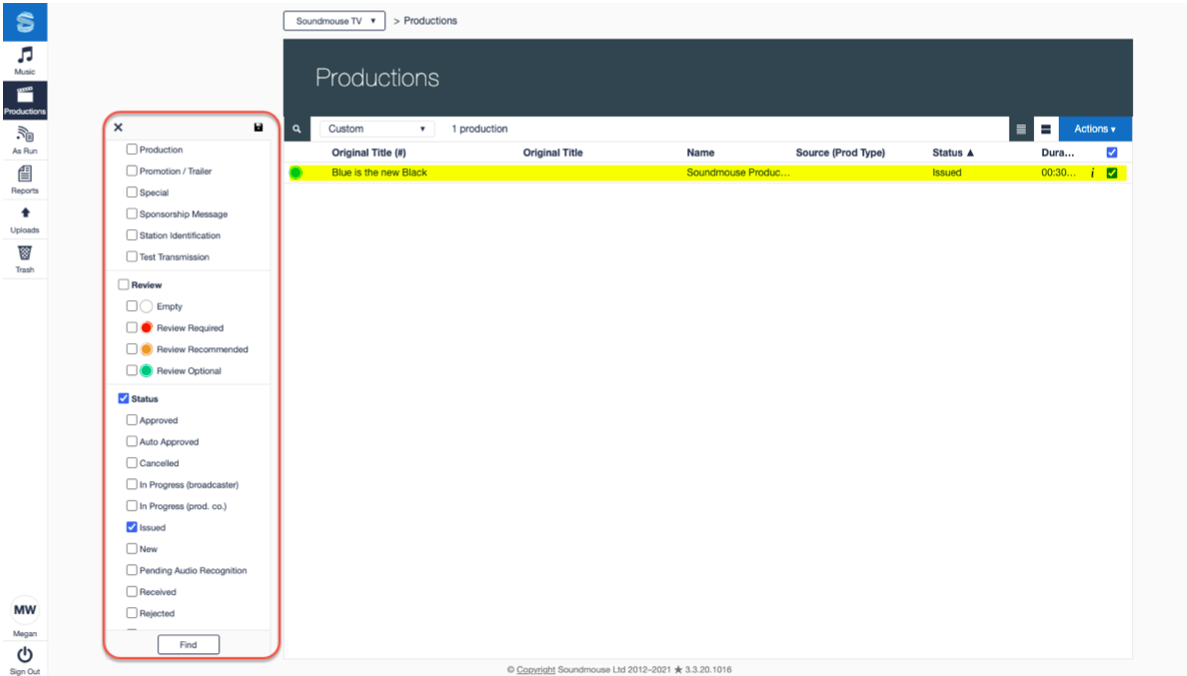
Click on the Actions dropdown and then select Recall.
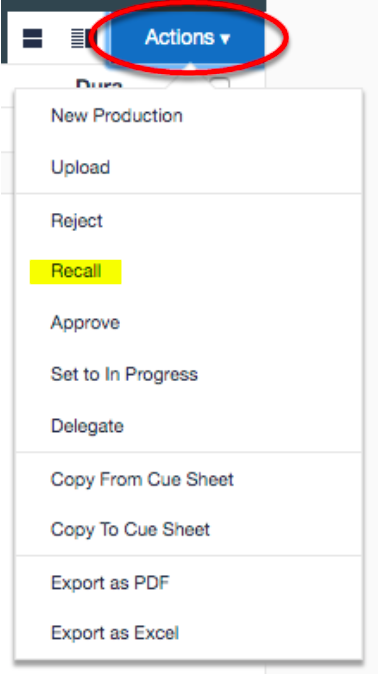
Click on Recall a final time to recall the cue sheet.
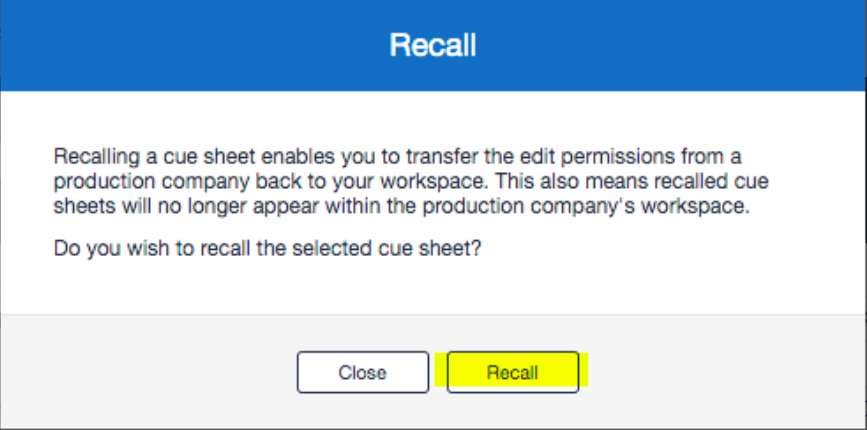
From within a Production
Make use of the search functionality to locate the Production that was issued in error. Once located, click on it to view the cue sheet.
Click on the Recall button located towards the top right of the production header. Note: there is no additional warning or prompt; when Recall is clicked the cue sheet is immediately recalled.
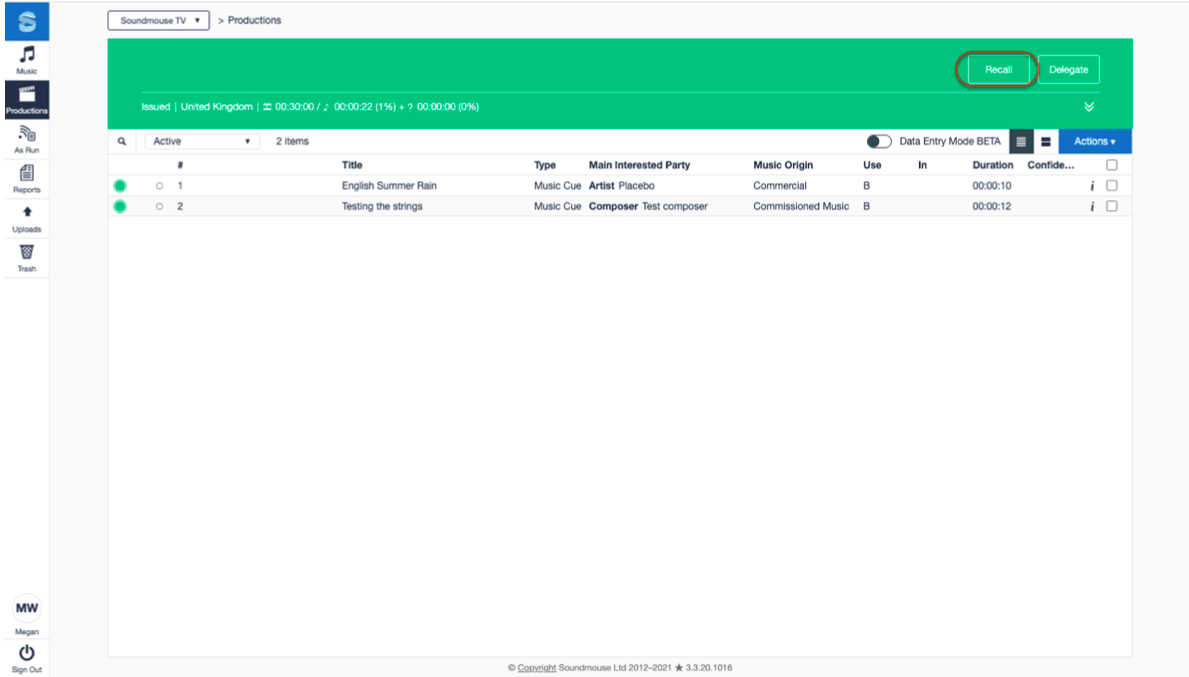
Once Recalled, the cue sheet will no longer appear in the Production Company workspace. Permissioned Users in the source workspace can re-issue the cue sheet to another workspace or make edits to it.
Note: Any edits made by the Production Company prior to the Recall will remain visible on the cue sheet.
Comments
0 comments
Article is closed for comments.