There are 2 options that allow users to copy a selection of cues or entire cue sheets between productions: Copy From and Copy To.
Copying Cues Between Productions: Copy From
To copy an entire cue sheet or a selection of cues from one production into another, first open the cue sheet of the production you wish to copy into. Click on Actions followed by Copy From Cue Sheet.
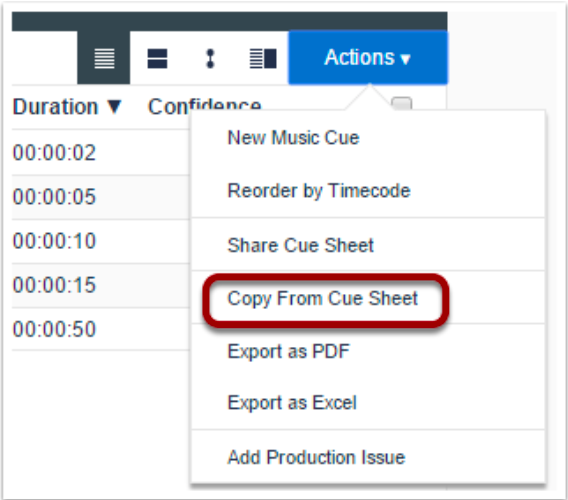
Locate the production you wish to copy from using the search bar, select the corresponding radio button and click Add Cues.
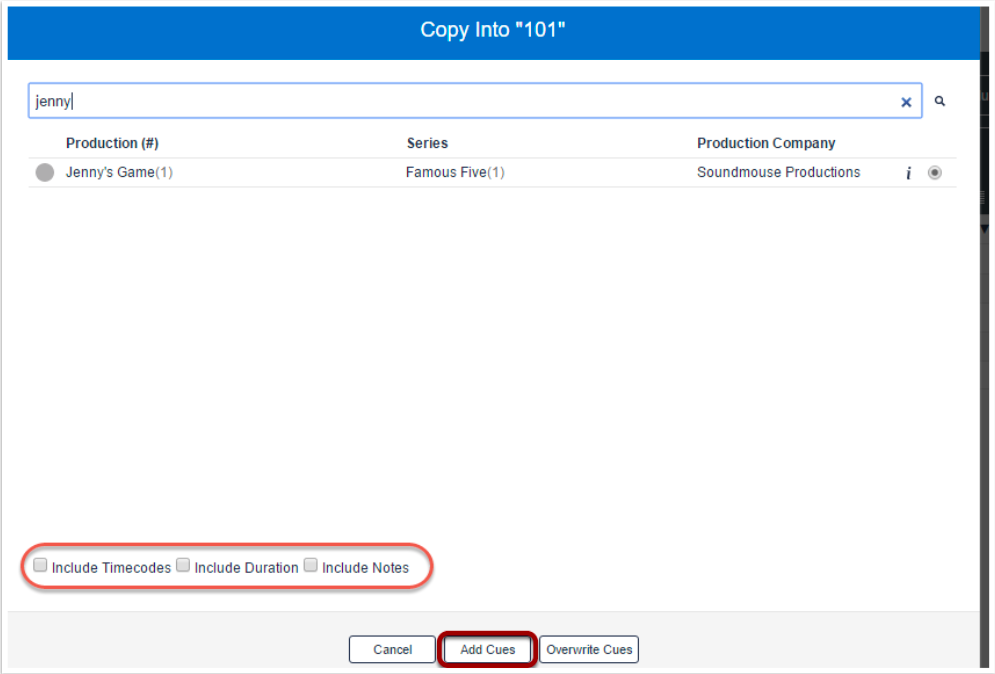
Alternatively, to copy a selection of cues, click on the production’s corresponding info icon, select the individual cues to be copied and click Add Cues.

In both cases, prior to selecting Add Cues, make use of the additional tickboxes to copy across cue timecodes, durations and/or notes.
A confirmation will be displayed once the copy has completed.
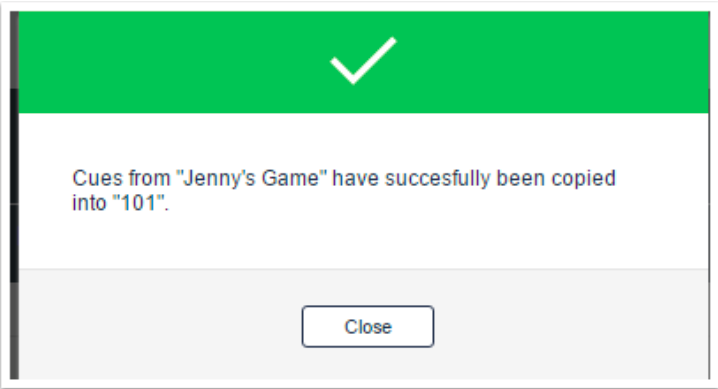
Copying Cues Between Productions: Copy To
The Copy To Cue Sheet functionality is useful when working on a series as it allows users to quickly copy cues into multiple cue sheets simultaneously. To copy an entire cue sheet from one production into another, select the production’s tickbox while on the Productions home screen. Click on Actions, followed by Copy To Cue Sheet.
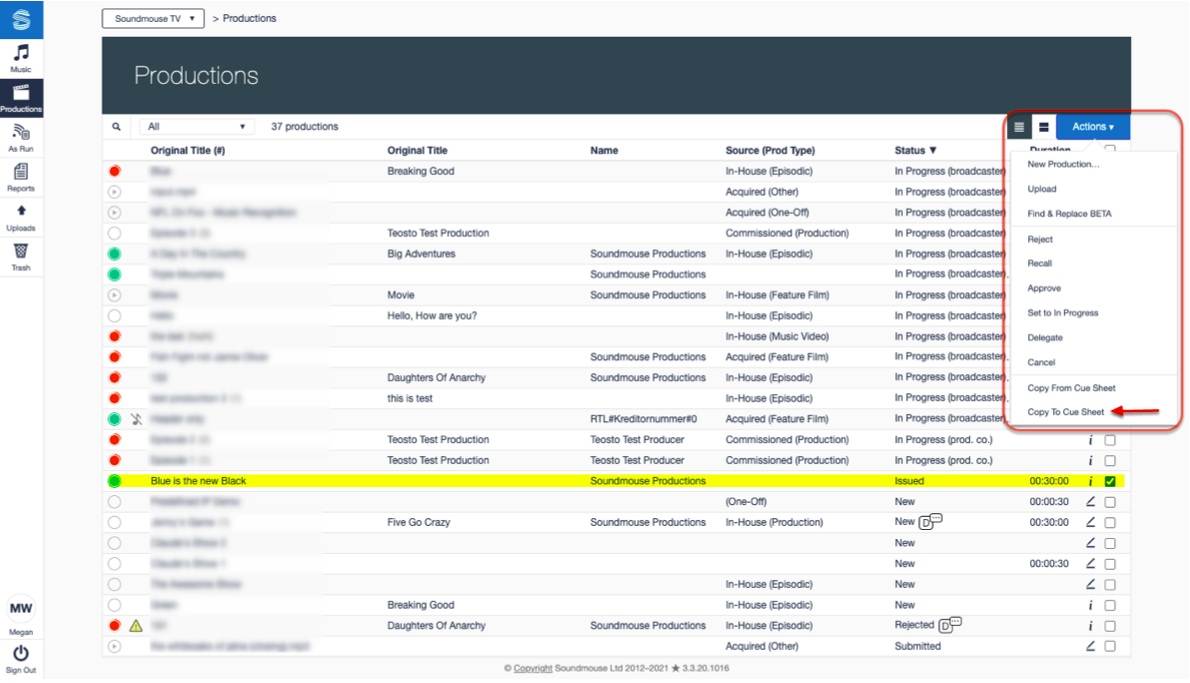
Search for and select the tickboxes of the cue sheet(s) you wish to copy into, specify if you want to copy across timecodes, durations and/or notes and click Add Cues.
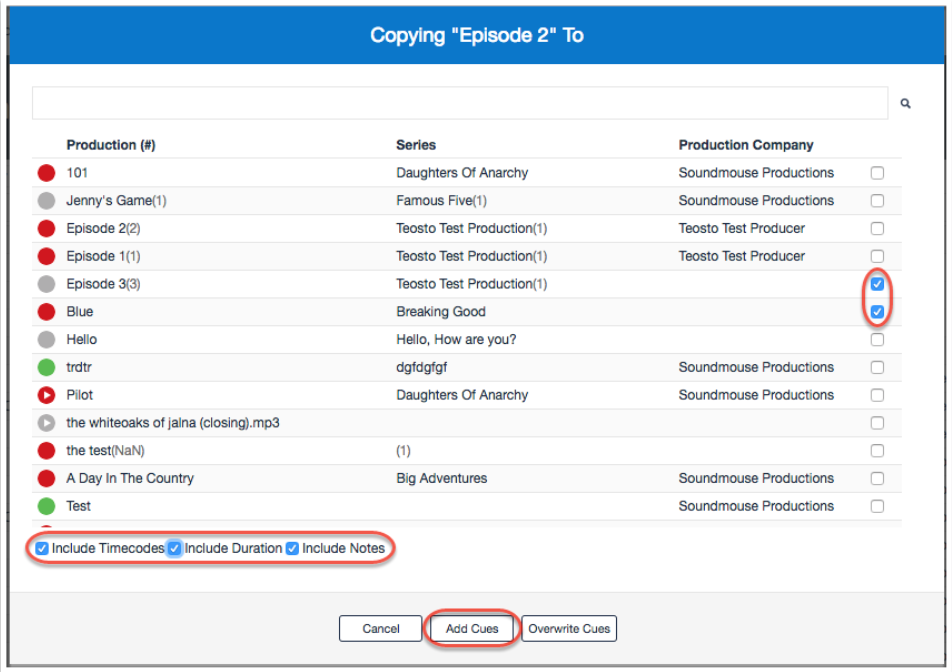
To copy a selection of cues to another production, first enter the cue sheet you wish to copy cues from then select the tickboxes of the cues you wish to copy. Click on Actions followed by Copy To Cue Sheet.
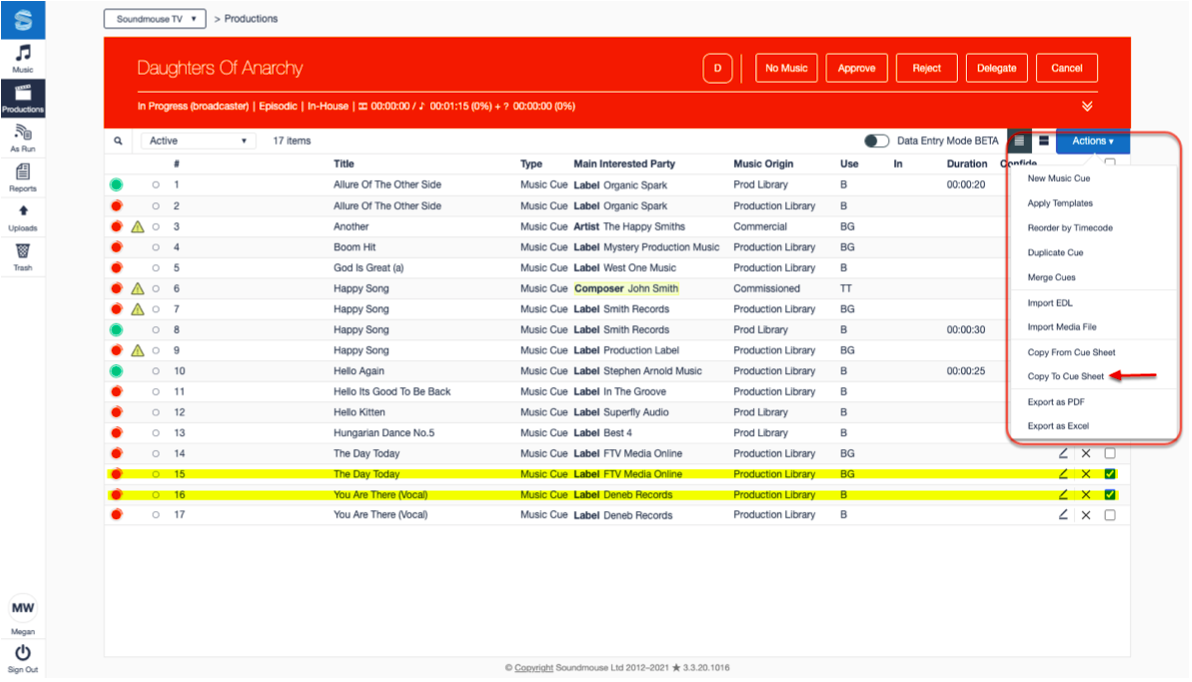
Locate the cue sheet(s) you wish to copy into, make use of the additional tickboxes for copying timecodes, durations and/or notes and click Add Cues.
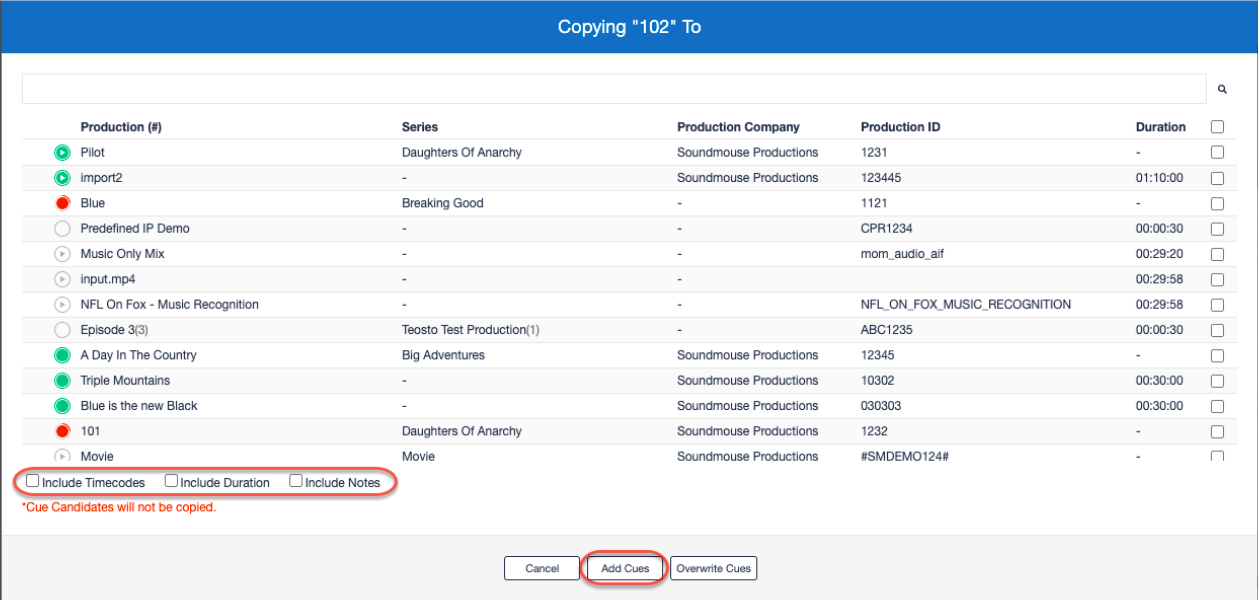
Comments
0 comments
Article is closed for comments.