Under the General tab in the Workspace Settings panel, users can add company contact information.
Click on General in the Workspace Settings panel. Once opened, users can edit the company contact info in the General section (1), add and remove territories in the Territories section (2), and add contact details in the Contacts section (3).
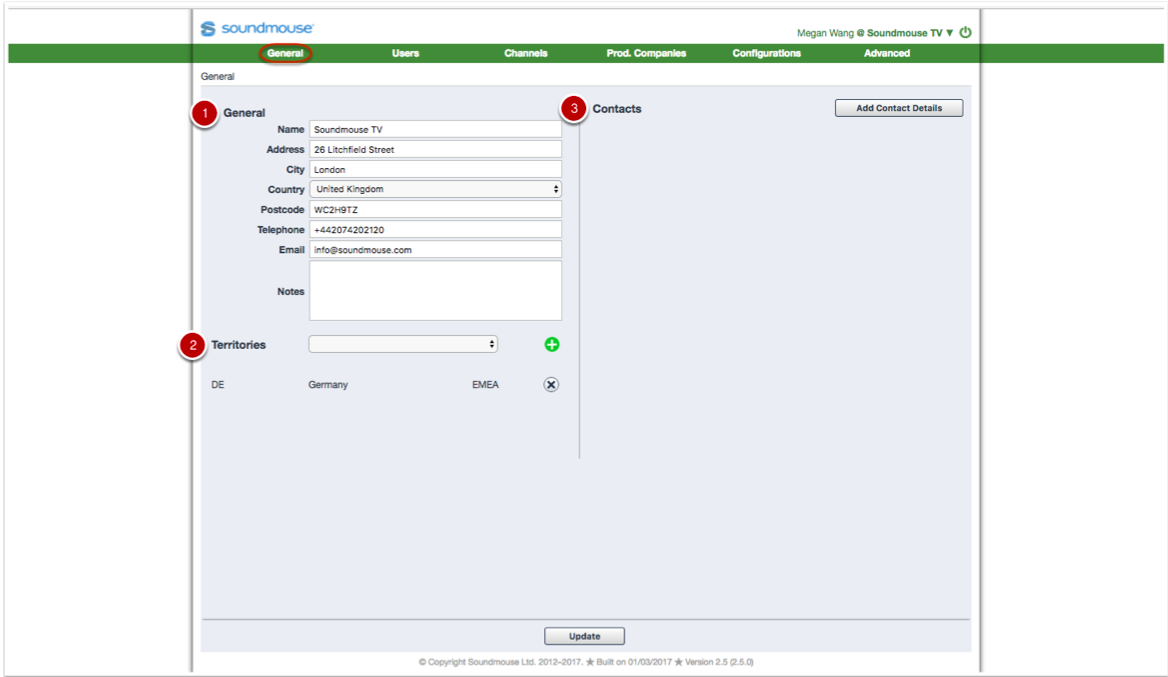
Adding/Amending General Info
Add or amend general info using the text boxes and the country dropdown. Click on Update to save any changes.
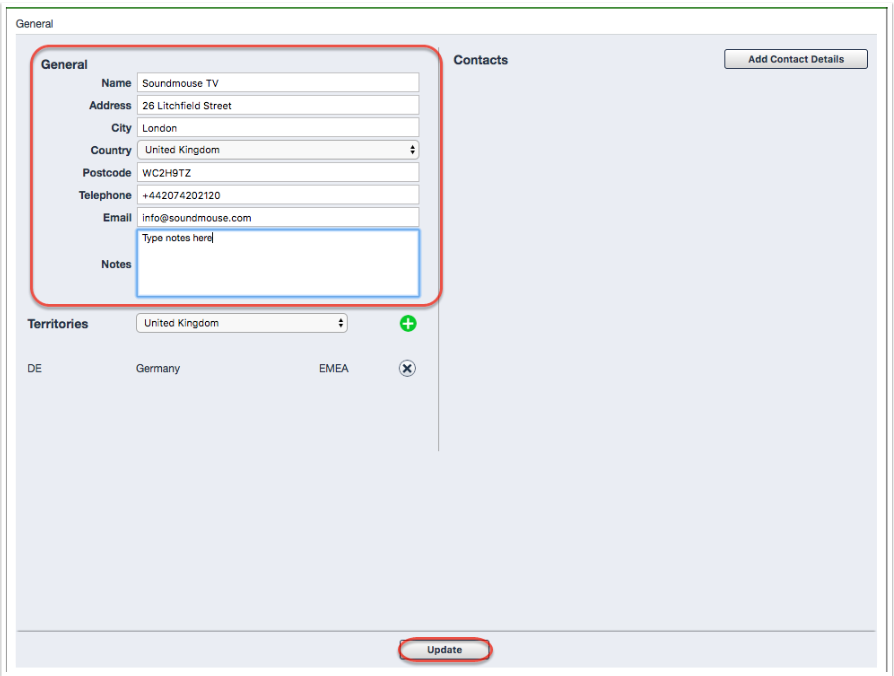
Adding/Removing Territories
To add a territory, select the relevant territory from the Territory dropdown and click on the green add button. The territory will now appear in a list below the dropdown. Remove unwanted territories by clicking on the relevant remove button.
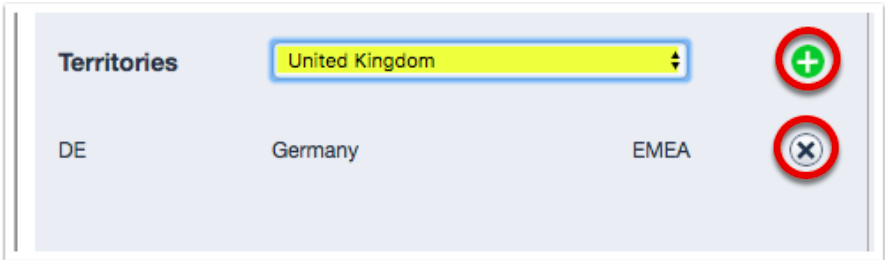
Adding/Removing Contact Info
Click on Add Contact Details. Enter info into all available fields and click on Confirm to save.
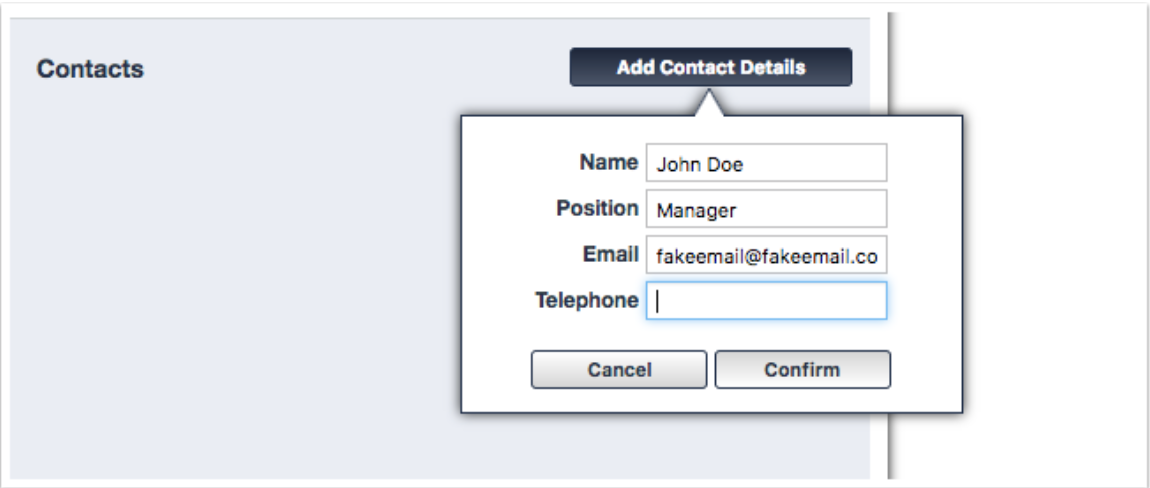
Once added, the contact will appear in the contacts list. To edit an existing contact, click on the corresponding edit icon. To delete, click on the remove icon.
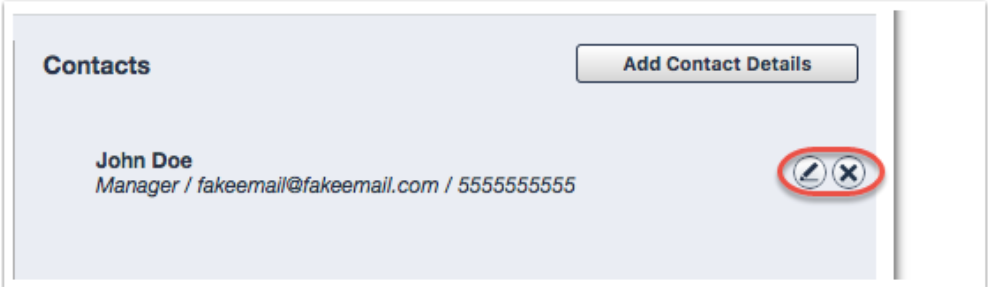
Comments
0 comments
Article is closed for comments.