On the Productions home screen, Audio Recognition (AR) cue sheets can be identified by the play button located on the programme's review status indicator.
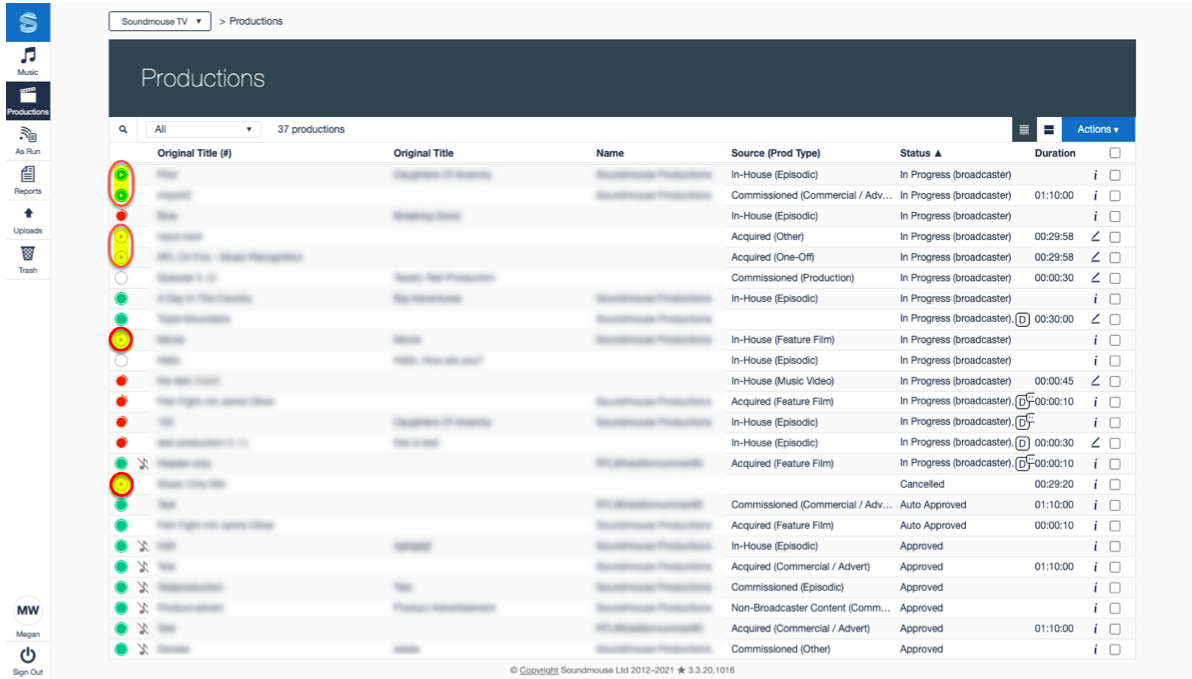
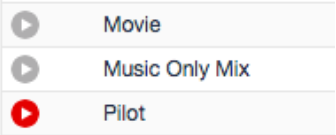
Timeline, Playhead and Video Player
In an AR cue sheet, the Timeline (1) is a visual representation of the cue sheet. The Playhead (2) – the vertical line in the Timeline – is a current position indicator: it lets you know where you are in the cue sheet/playback. AR cue sheets that contain video will also have a video player (3).
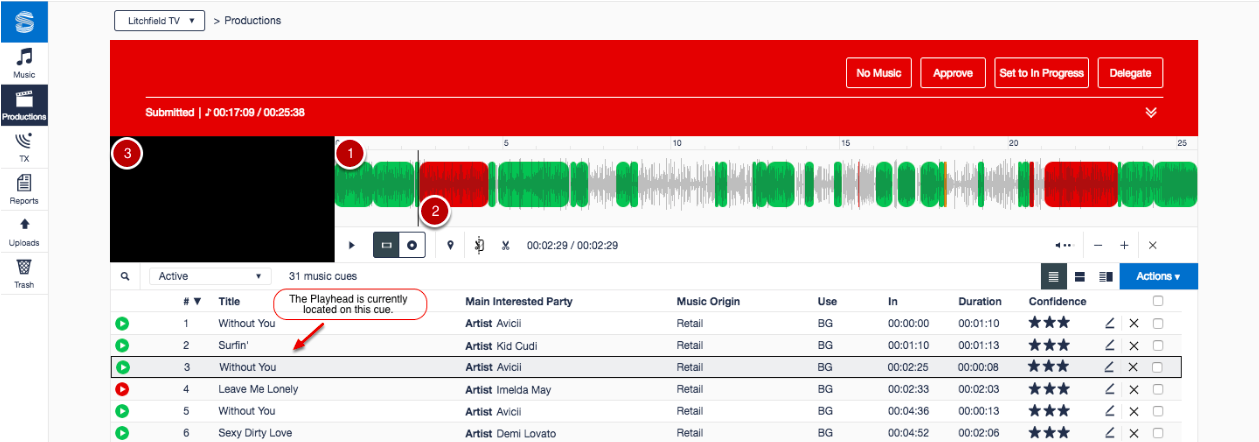
Play/Pause
Use the Play/Pause button to start and stop playback. Users can click anywhere in the Timeline to move the Playhead.

Zoom In/Out
Use the + and - buttons to zoom in/out on the Timeline.

Adjust the Volume
Adjust the volume of the playback by clicking on the volume button.


Production Video vs Source Audio
When listening to the playback, users can choose between Production Video and Source Audio. Production Video is the edited audio in the production as it was delivered to Soundmouse. Source Audio is the unedited version of the track.
To play the Source Audio, click on the Source Audio button and then the play button of the corresponding cue.
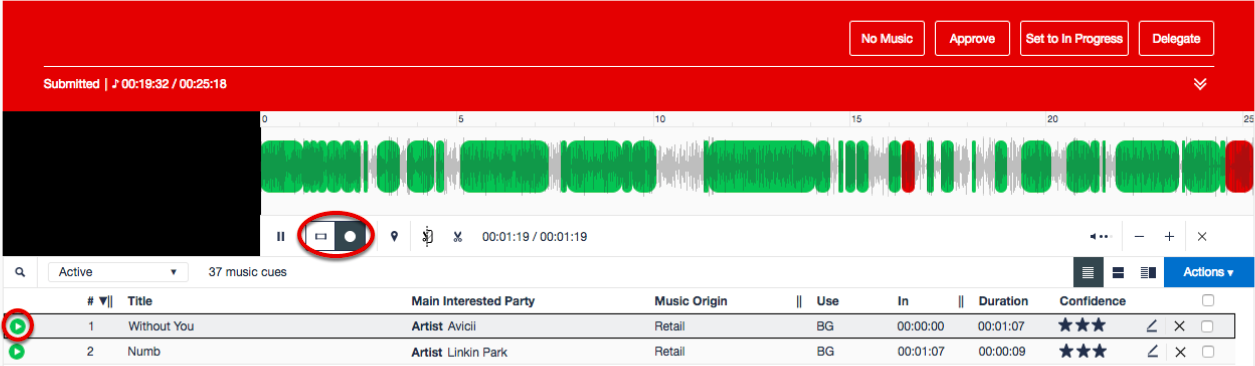
Hiding the Timeline
Hide the Timeline and Video Player by clicking on the X. To restore the Timeline simply click on a cue's corresponding play button.

Comments
0 comments
Article is closed for comments.