Users can merge two or more cues within a cue sheet. Any cue can be merged with any other cue(s), regardless of positioning within the cue sheet, metadata, etc.
Select the tickboxes of the cues to be merged, and then click on the Actions dropdown followed by Merge Cues.
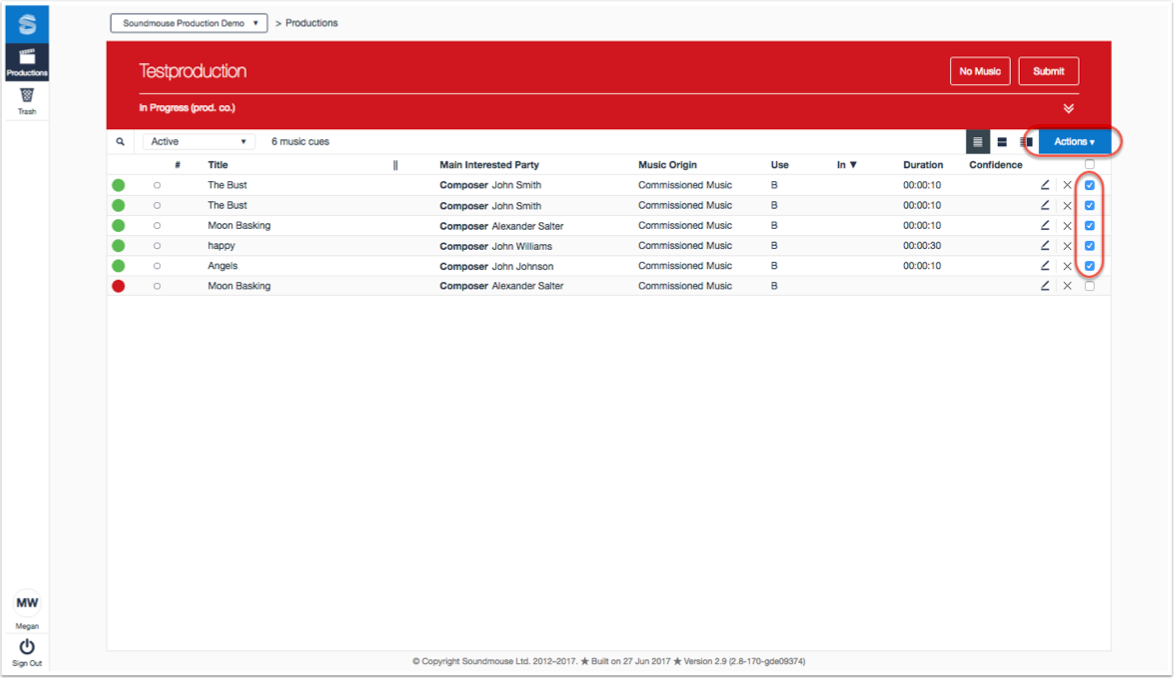
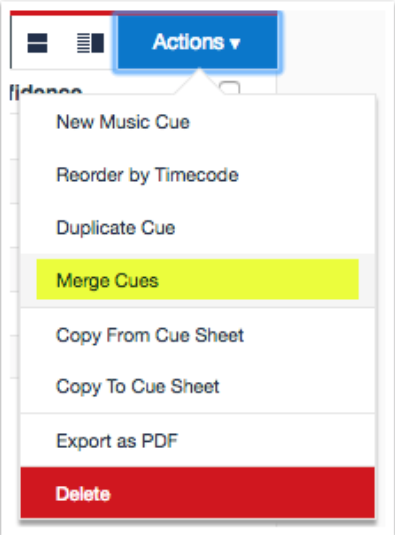
Choose the metadata from those cues originally selected to be applied to the newly merged cue. Click on the expand chevrons to see more detail. Make your selection using the appropriate radio button and then click on Merge Cues.
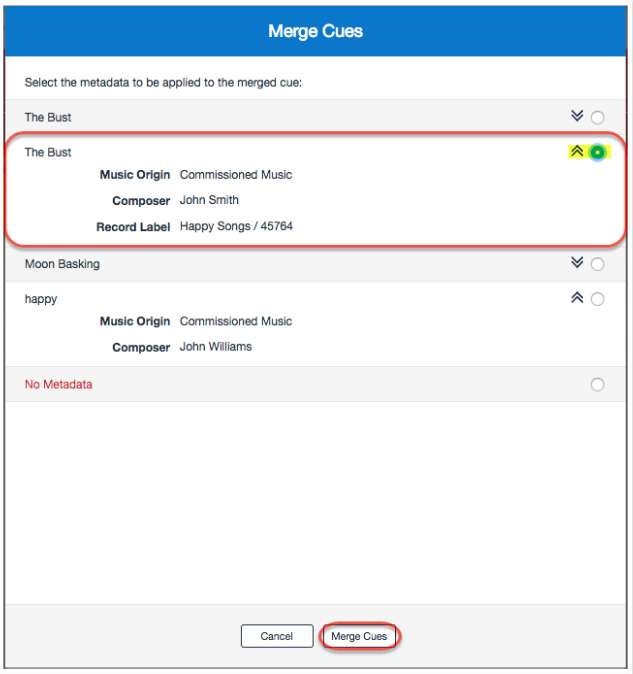
Note: Selecting the No Metadata option and then clicking on Merge Cues will result in the newly merged cue having no metadata.
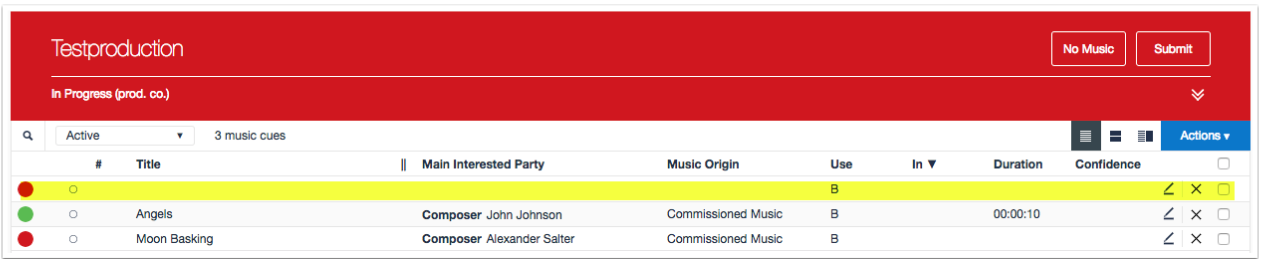
Comments
0 comments
Article is closed for comments.