By default, the system requires users to add Interested Parties (IPs) individually. To change this, users can enable Quick Input. To learn how to turn on Quick Input see Enabling Quick Input.
Selecting IP Fields
Once quick Input has been enabled, up to 5 IP fields can be shown in the new cue input form. Use the Add More button to select additional IP fields.
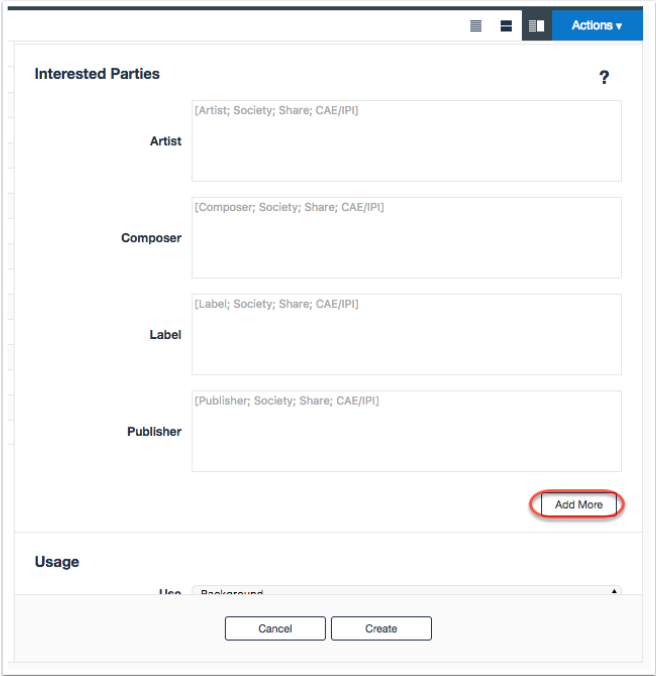
Select the IP Role to be added from the dropdown menu and click on Add.
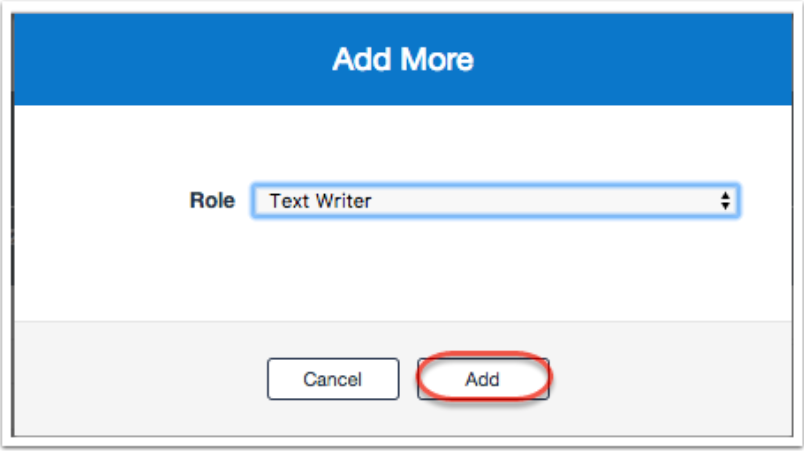
Adding Interested Parties
Enter IP information into the appropriate field using the following format: Name; Society; Share; CAE/IPI. The maximum number of fields that can be entered is 4. If a user enters less than 4 parts the meaning of each part will be determined by the sequence. Use a semicolon to separate each value and to close out the line (e.g. John Smith; PRS; 50%;). Use a new line for each individual IP. Lines will auto-format – by removing extra spaces and adding in additional semicolons – once a user moves to the next field. Click on Create to save.
Note: Click on the ? for more information about Quick Input and formatting.
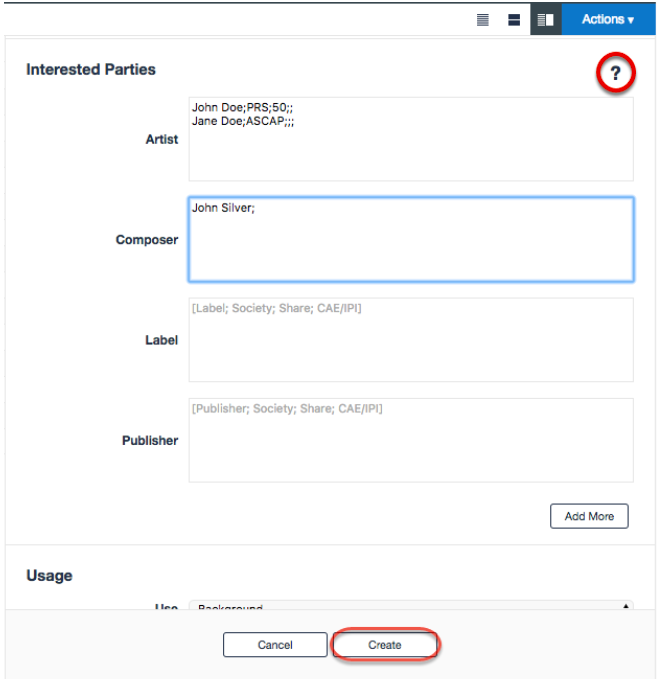
Once added, if a user needs to edit the IP fields of a cue they must be edited individually.
Comments
0 comments
Article is closed for comments.