Instead of inputting all cue data manually, users can make use of the Track Search. When using the Track Search to complete a cue, users will still need to specify the cue's usage and time in/out or duration.
Launching the Track Search
Begin a track search in the new cue edit form by clicking on the search icon.
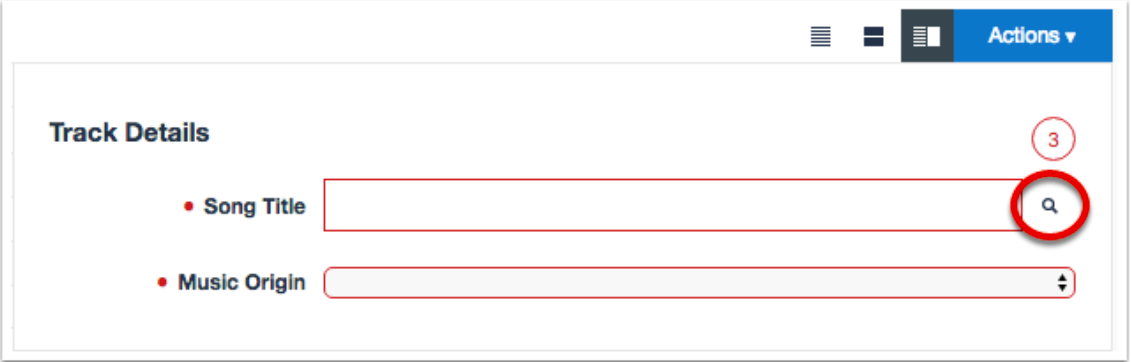
Selecting a Database and Entering Search Terms
Select the database you wish to search.
Note: the databases you have access to will depend on the territory of the broadcaster and the databases that the broadcaster has made available.
My Music Manager: Search for tracks that have been uploaded to the current workspace's Music Manager.
Previously Added Cues: Search for tracks that have been previously added to cues within the current workspace. Note, this search will only return tracks that have been indexed in the Soundmouse database.
Third Party Suppliers: Search for tracks that have been uploaded to the Music Manager by all Music Owner workspaces within the same territory as your current workspace. These results will change as third party suppliers add, update and remove tracks in the Music Manager.
Third Party Searches: PRS, GEMA, MusicBrainz, etc.
Note - For additional details about the various databases visit 'More about Track Search databases'.
Note - Curating the Track Search Databases: Permissioned broadcaster users can choose which Track Search options are available by clicking on their user icon then Workspace Settings. From there choose Configurations, scroll down to Track Search and click on the corresponding edit icon. My Music Manager and Third Party Suppliers are always available but Previously Added Cues and third party searches (PRS, GEMA, MusicBrainz, etc.) can be added/removed.
Select a field to search from the dropdown menu and then enter in a search term. Users can enter in a combination of search terms in various fields by clicking on the add icon. To see more information about a track click on the expand chevron. To use a specific track click on its corresponding Add to Cue button. This will auto-populate the cue.
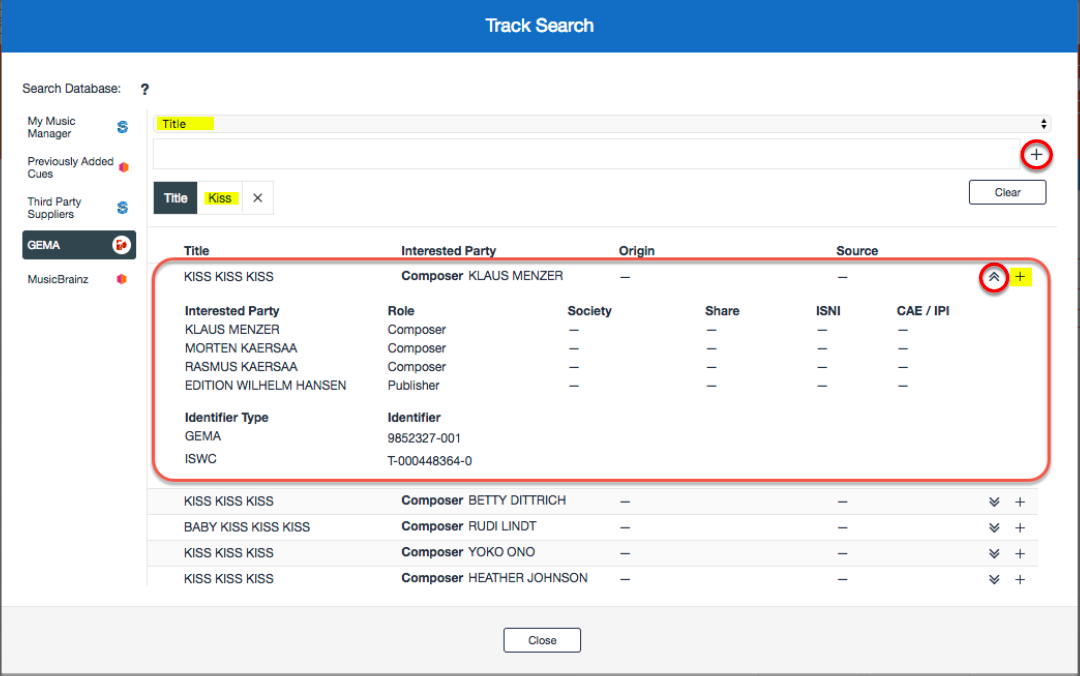
Note - When searching some databases (for instance GEMA and MusicBrainz) clicking on the add icon will run the search at each stage.
Searching the PRS Database
If searching the PRS database, after providing a search term users will need to click on the add icon then click the Search button to see results. Only certain combinations of fields are valid. These combinations are listed on the right side of the window. Click on the expand chevron to see details of a track. To use a specific track click on its corresponding Add to Cue button.
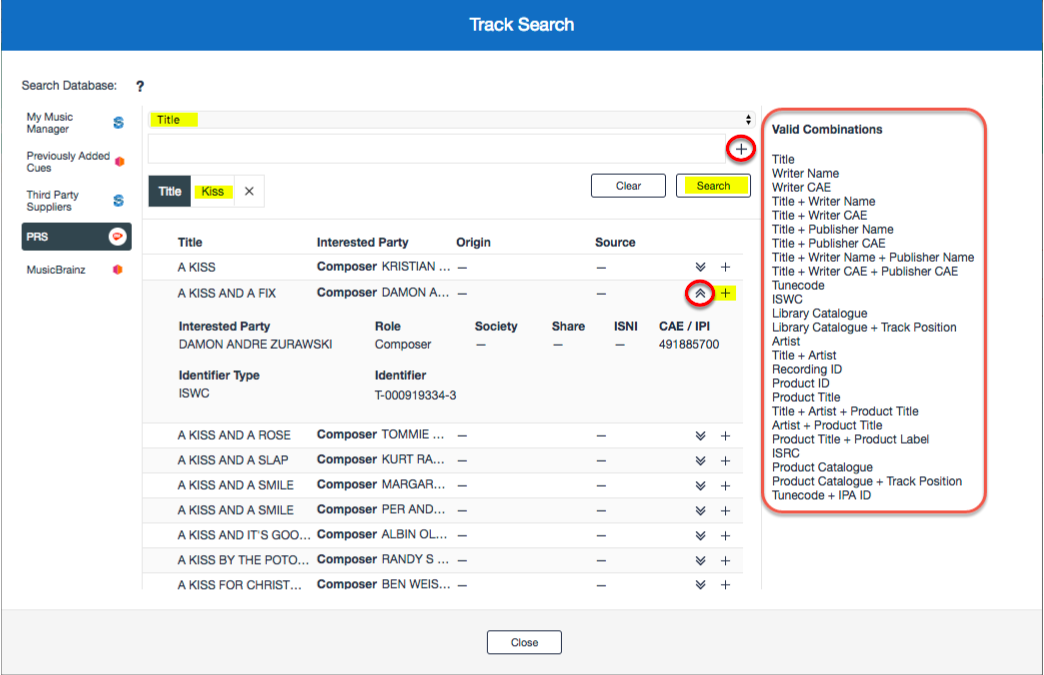
Using a Track
After clicking on a track's Add to Cue button, the track's metadata will auto-populate the new cue edit form. Users will still need to specify the cue's music origin and duration or time in/out. Add the cue to the cue list by clicking on Create.
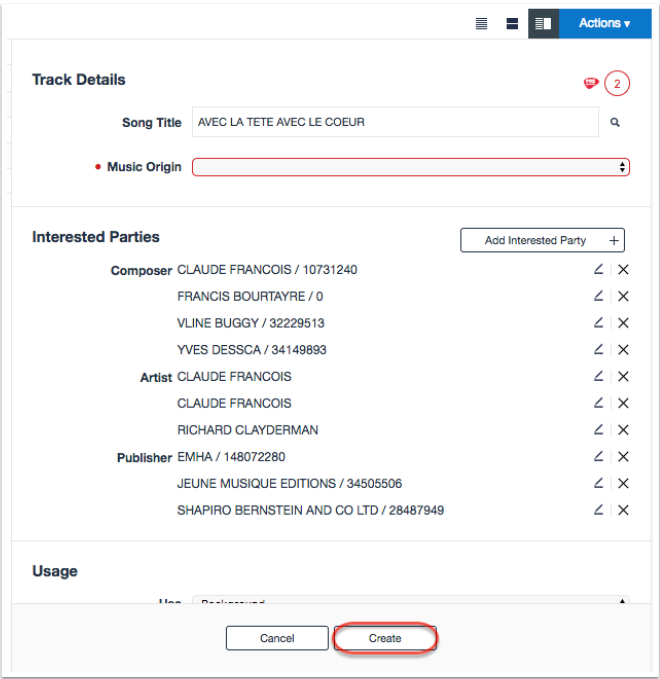
More about Track Search Databases
As of late July 2018, users no longer see 'My Sources' as one of the databases available in the Track Search.
'My Sources' was comprised of tracks from three categories: (1) tracks from the current Workspace's Music Manager [My Music Manager], (2) tracks from cues added to cue sheets in the current workspace [Previously Added Cues] and (3) third party music sources sharing the same territory as the current workspace [Third Party Suppliers].
As of the update, these categories have been separated out so that they can now be searched individually. This was done to provide source clarity (so a user knows where a track is coming from) and to allow some control over which tracks are visible/hidden.
| Database | Details | Good to Know |
|
My Music Manager |
Search through tracks that have been uploaded to the Music Manager of the current workspace. |
Changes made in the Music Manager will impact the results of this search. |
|
Previously Added Cues |
Search through tracks that have been added to cue sheets in the current workspace. |
In order to appear as a track in the Previously Added Cues database, the cues must (1) have a green or amber review status indicator in any cue sheet present in the current workspace and (2) have been indexed by Soundmouse. Changes/edits made to Previously Added Cues within the cue sheet will impact the results of this search, but only for the workspace the change originated from; broadcaster and production company databases are separate. |
|
Third Party Suppliers |
Search through tracks found in the Music Managers of others that share the same territory as your current workspace. |
These results will change as third party music owners add/remove/amend tracks in their Music Managers. |
Comments
0 comments
Article is closed for comments.