Depending on which Soundmouse products and services the account (workspace) has access to, the Productions home screen may open by default. If not, simply click on Productions located in the menu bar.
Note: Only 1,000 items are visible on the home screen at a single time.
To locate a production while in the Productions Manager, click on the search icon, select the field to search from the dropdown menu and enter in a search term. Click on the add icon to add the search term to the parameters and then click on Find to run the search. When the correct production is located, click on it to open the cue sheet.
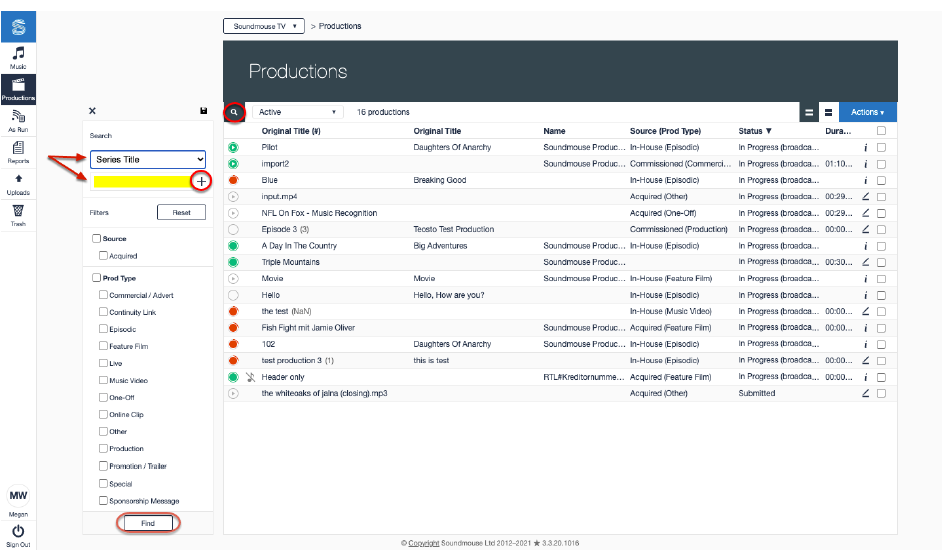
Narrow your results further by applying filters and/or specifying a combination of search terms with our Advanced Search: click on the add icon, select another field from the dropdown and enter in an additional search term. Again click Find to run the search.
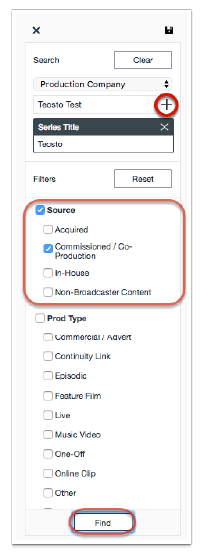
Your search criteria will be remembered even if you navigate away from the page. Delete previously specified search terms by clicking on Clear and remove any filters by clicking on Reset.
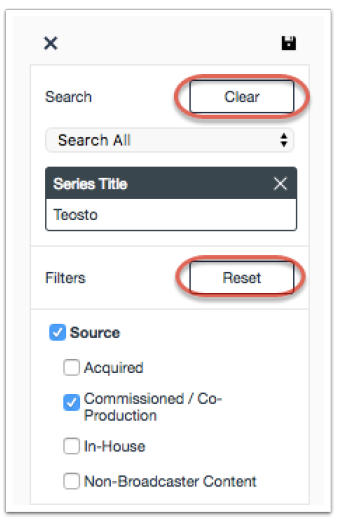
Creating and Saving Custom Filters
Note: Where you create your custom filters matters: production level filters can only be used to filter productions while cue level filters can only be used to filter cues within cue sheets.
Create a filter on the Productions Home Screen (production level) or within a cue sheet (cue level) and then click on the save icon (located in the upper right corner of the filter panel). Give the filter a name and then click on Save.
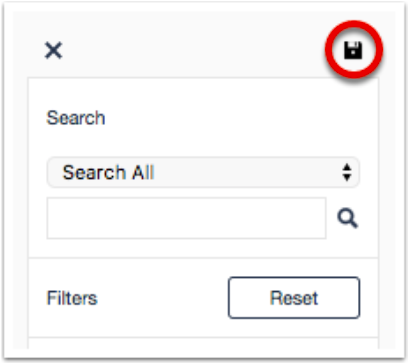
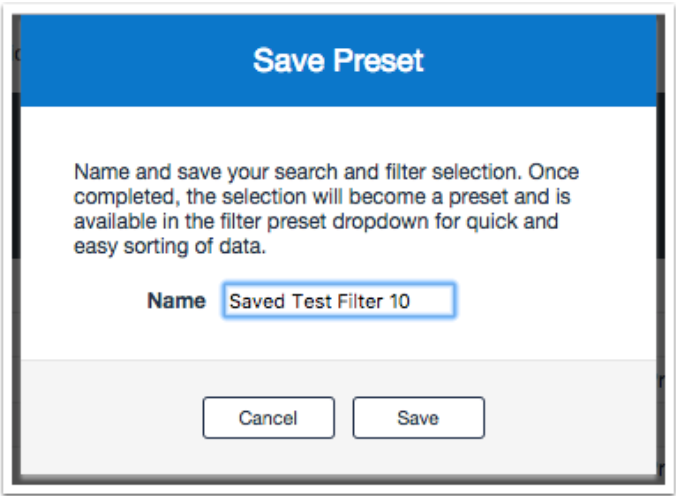
The saved filter will now be available in the production or cue filter dropdown depending upon where it was created.
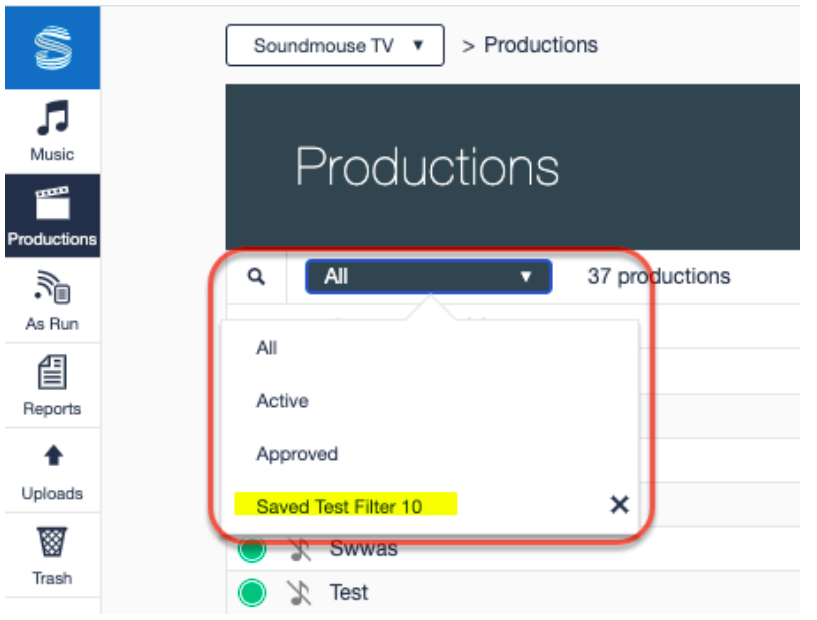
Comments
0 comments
Article is closed for comments.